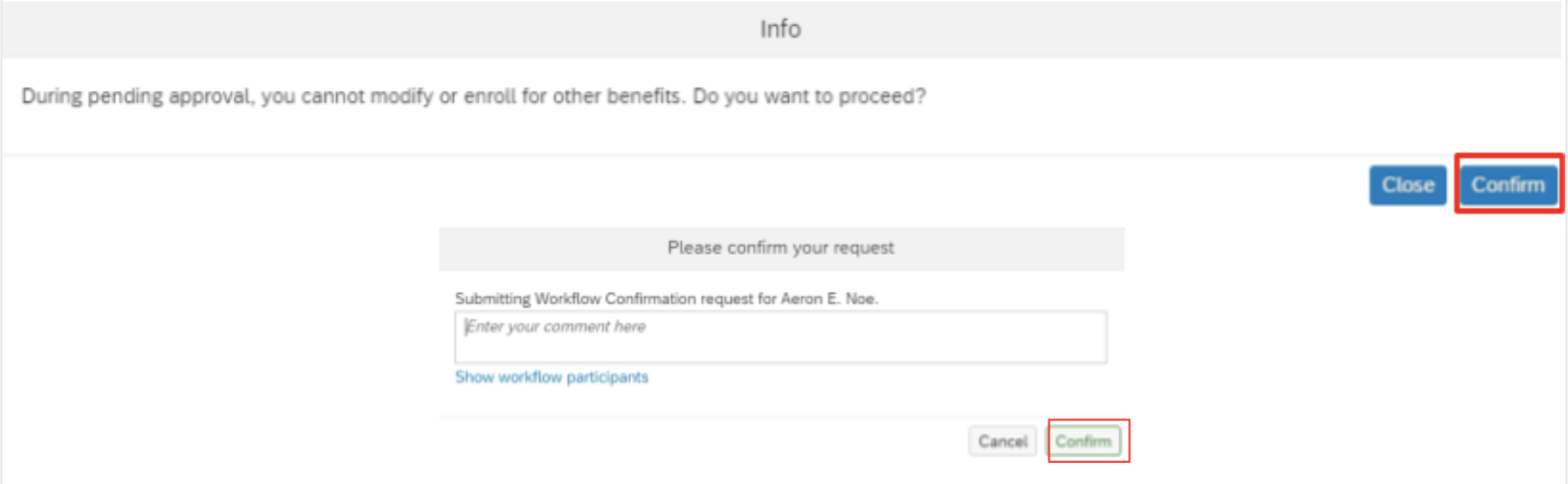- To access your benefit plans, login to EMPowerSF using your SFUSD login credentials. Once authenticated, the home screen landing page will populate. From here, click Home on the upper left hand corner of the page and select My Employee File.
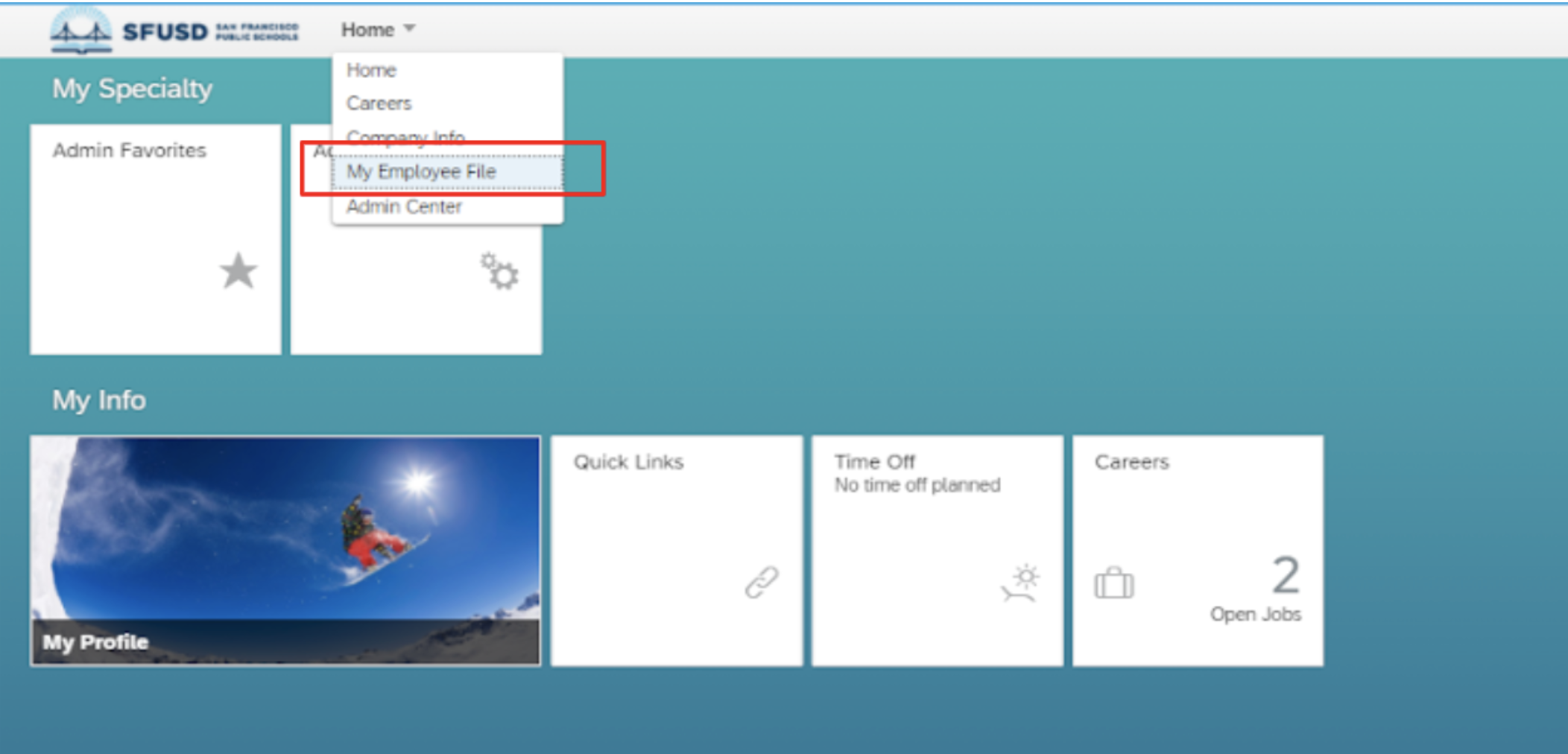
- Move down to, or click on the tab Benefits Overview.
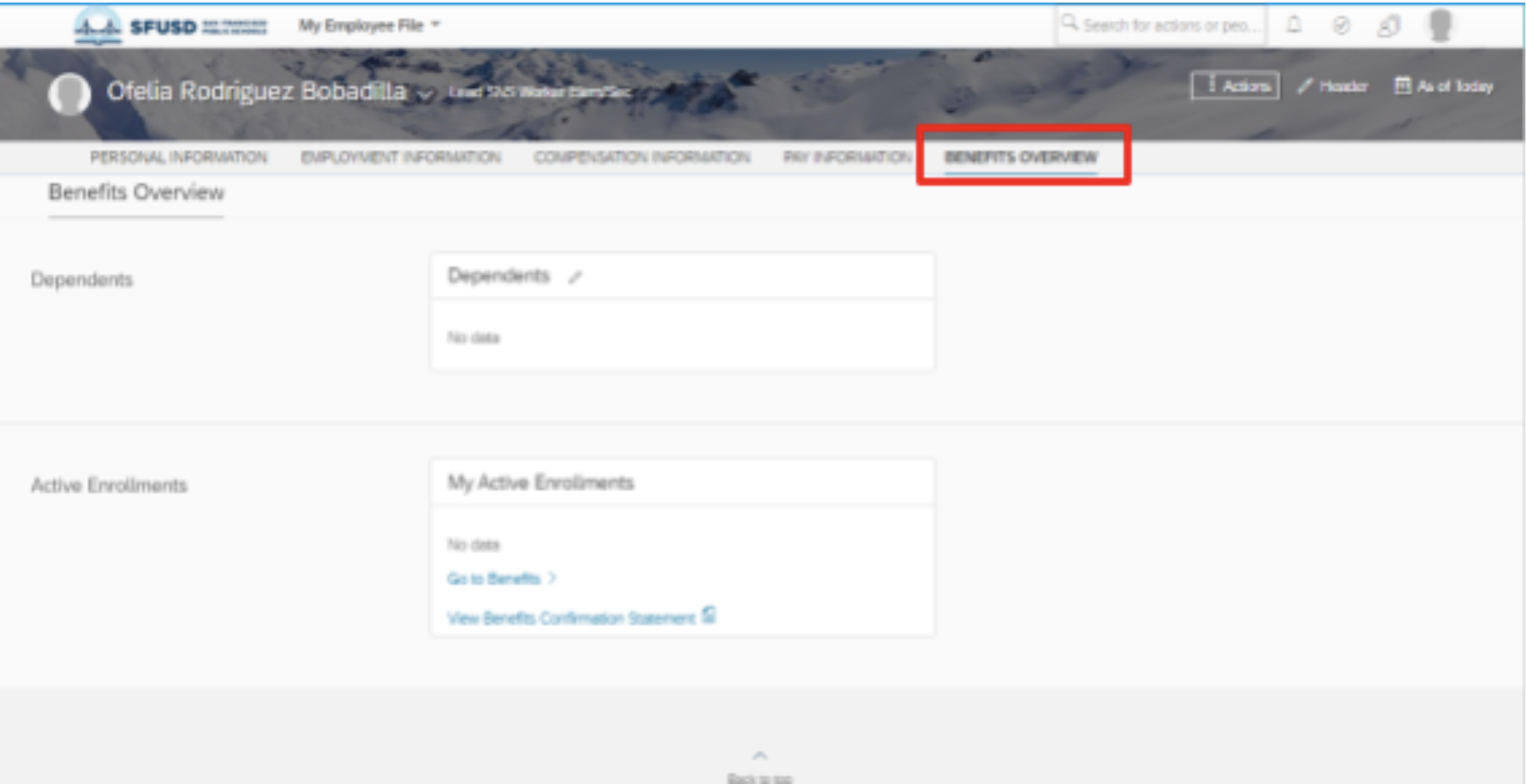
- Click on Go to Benefits in My Active Enrollments portlet.
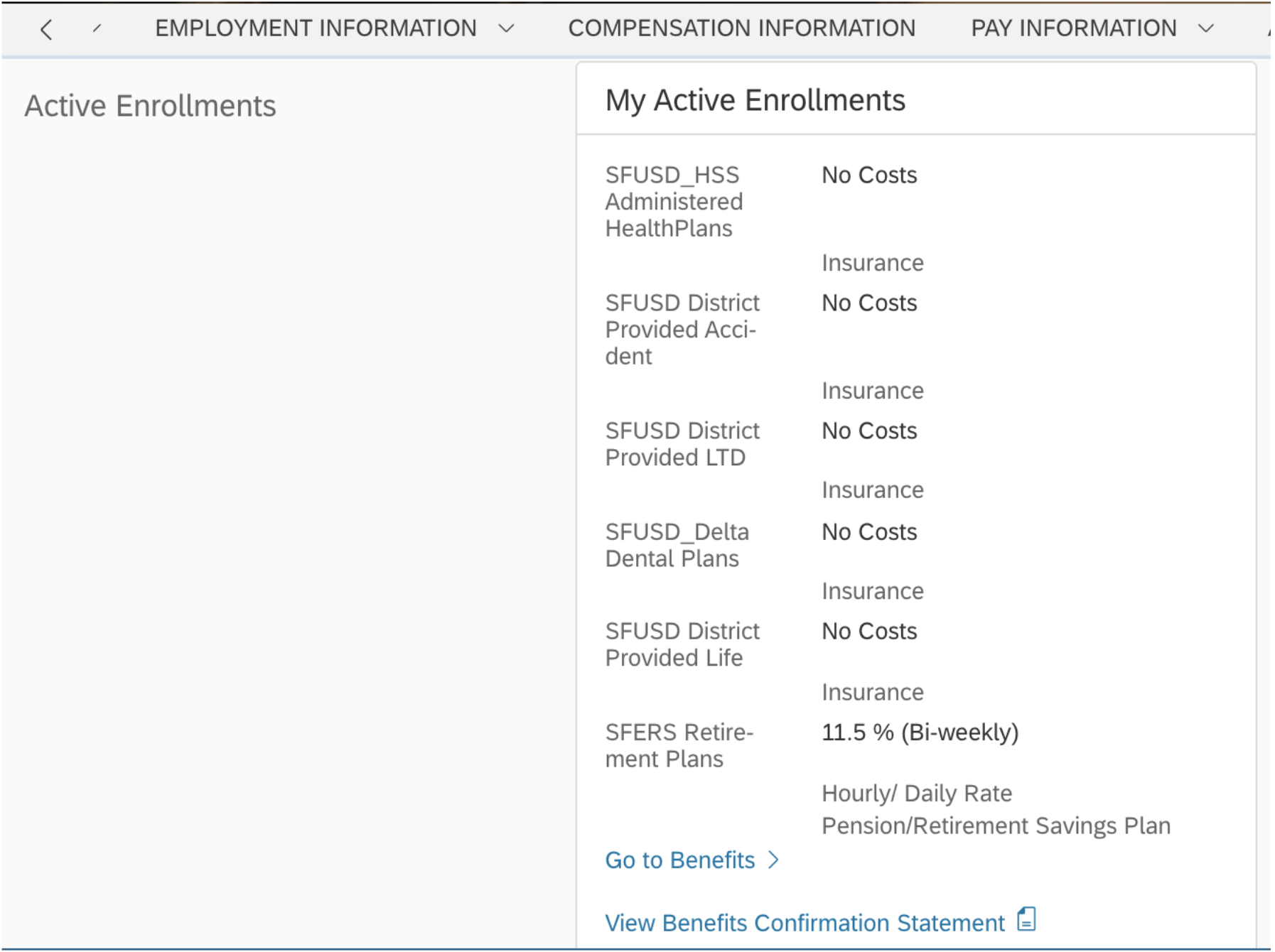
- This will bring you to the Benefits: [Year] Enrollment page. Scroll down to locate the dental plan. Click on Select Benefit in Dental SFUSD_Delta Dental Plans
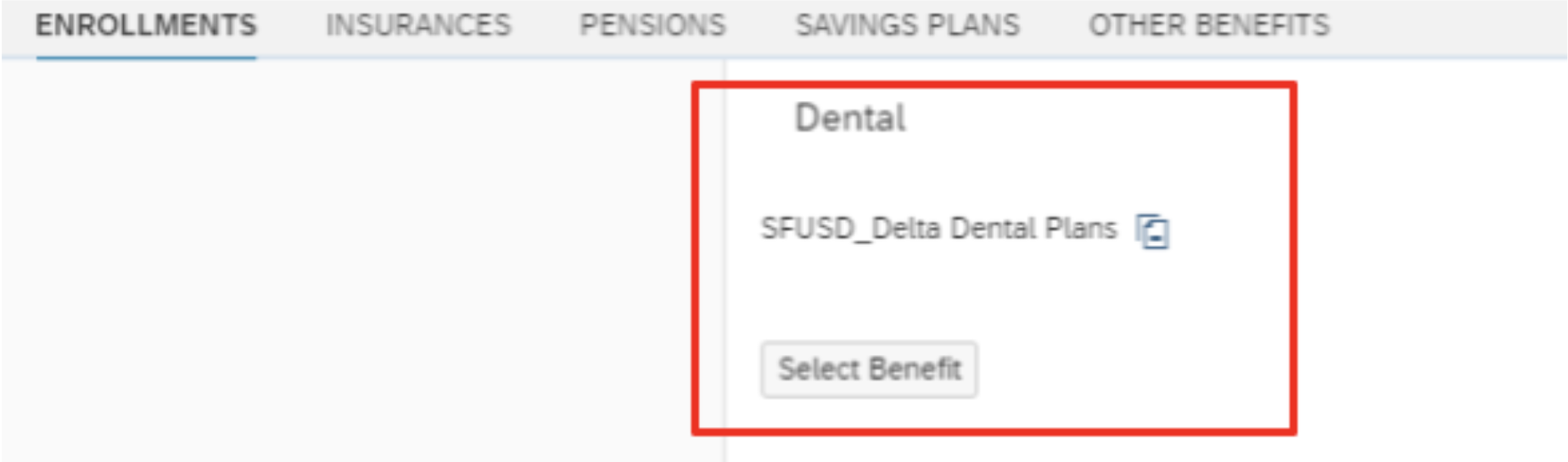
- An enrollment pop-up window will open up. The mandatory fields are marked with an asterisk. The general information is auto populated and you can skip this section to proceed with the insurance enrollment section.
- The next option available is the Select Plan field. Select the appropriate plan from the drop-down. From this point on, you will also need to select Enrolling For and Coverage.
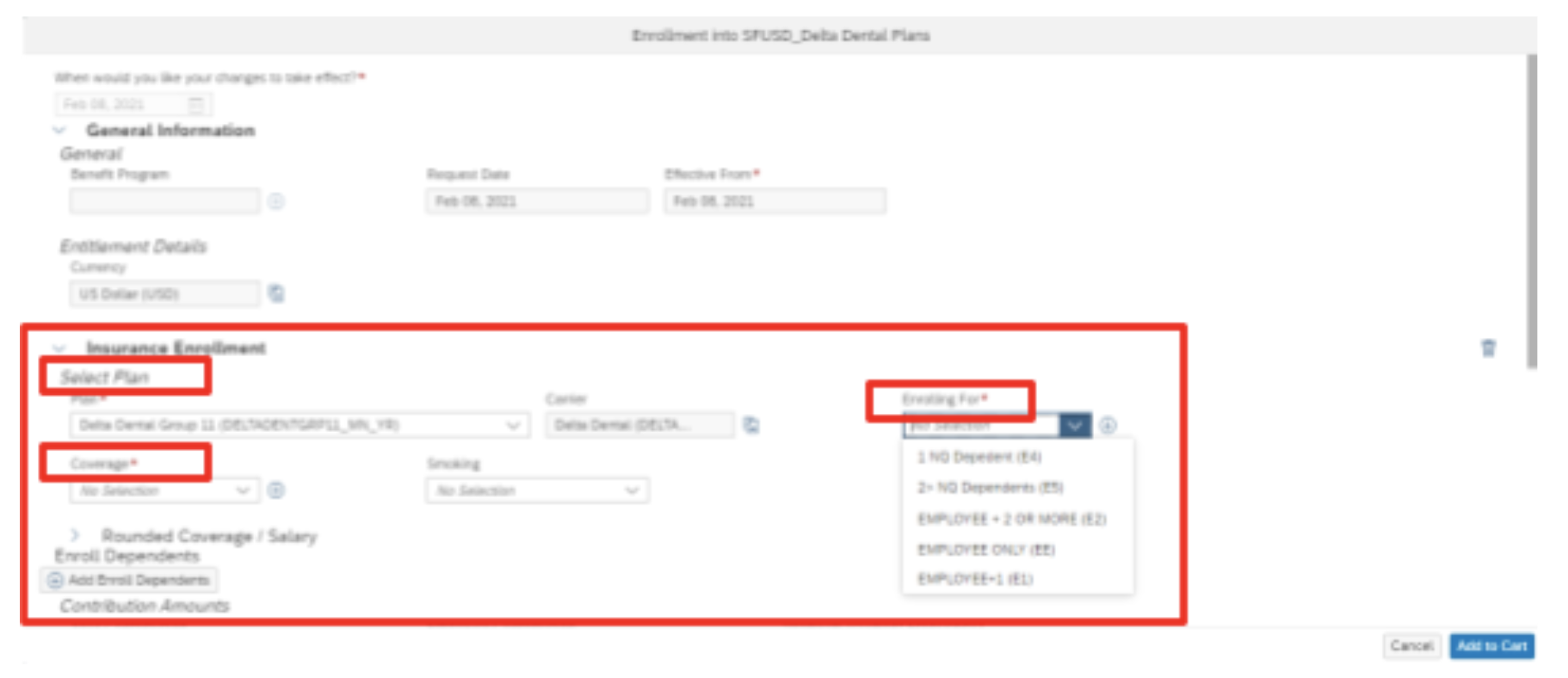
- Under the Rounded Coverage/ Salary find the “Add Enroll Dependents” option. If you choose a coverage level that includes your dependent, you must add their information. To do so, click “Add Enroll Dependents.” The name field will show a drop-down of qualified dependents listed in your benefits profile. Select name of the dependent to be included in the insurance plan coverage.
- Once you select the dependent, it will auto populate the relationship, date of birth, and gender fields. If you have more than one dependent, you will need to repeat this step to add them.
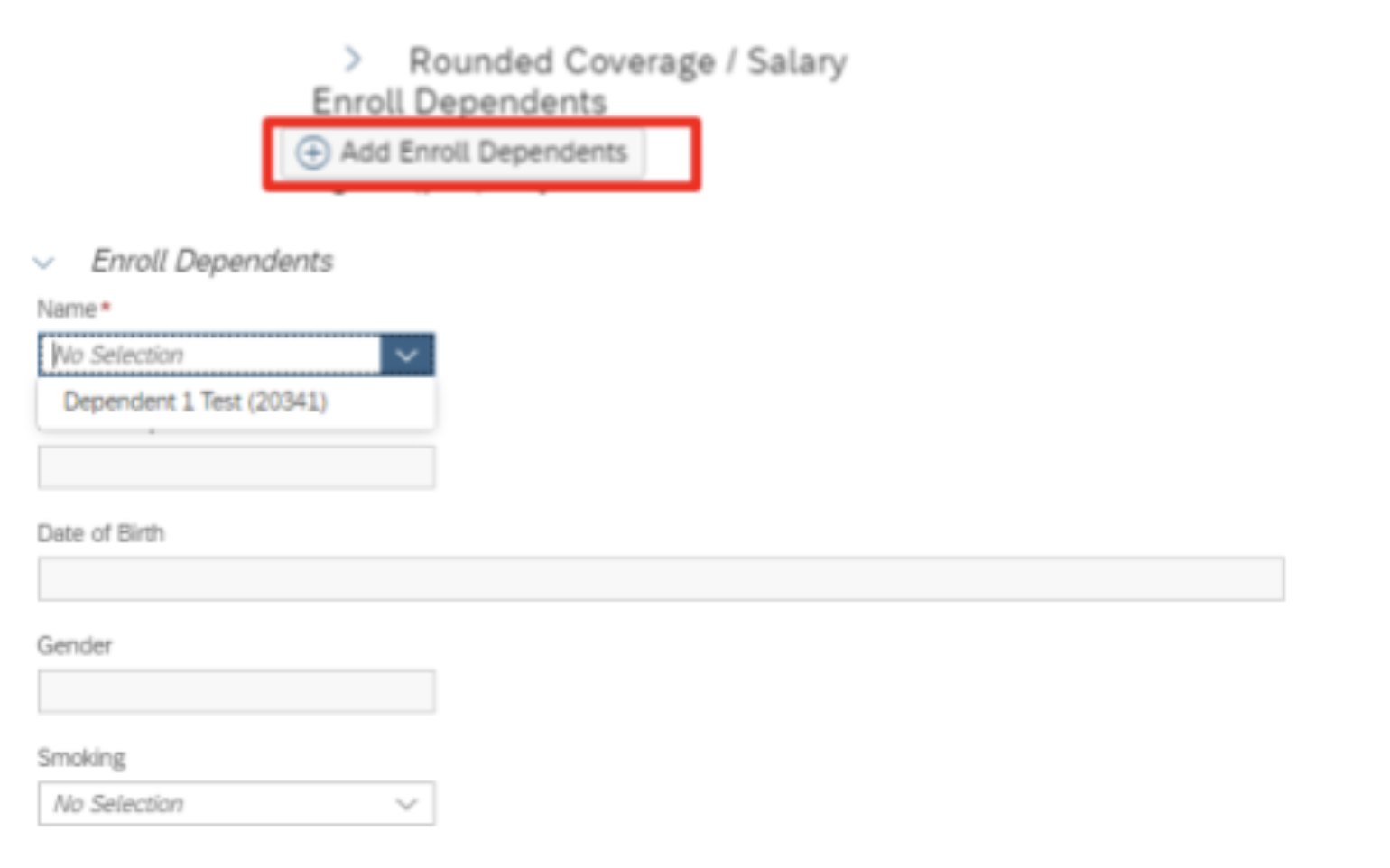
*If you have not added dependents in your benefits profile, the name field will be blank. - Next, you will see the Contribution Amounts Section. For dental benefits, eligible employees can cover themselves and their dependents for free. The plan is at no cost to you. The employee contribution will auto-populate to 0 and employer contribution will auto-populate based on your coverage selection. Review this section and click on Add to Cart to proceed.
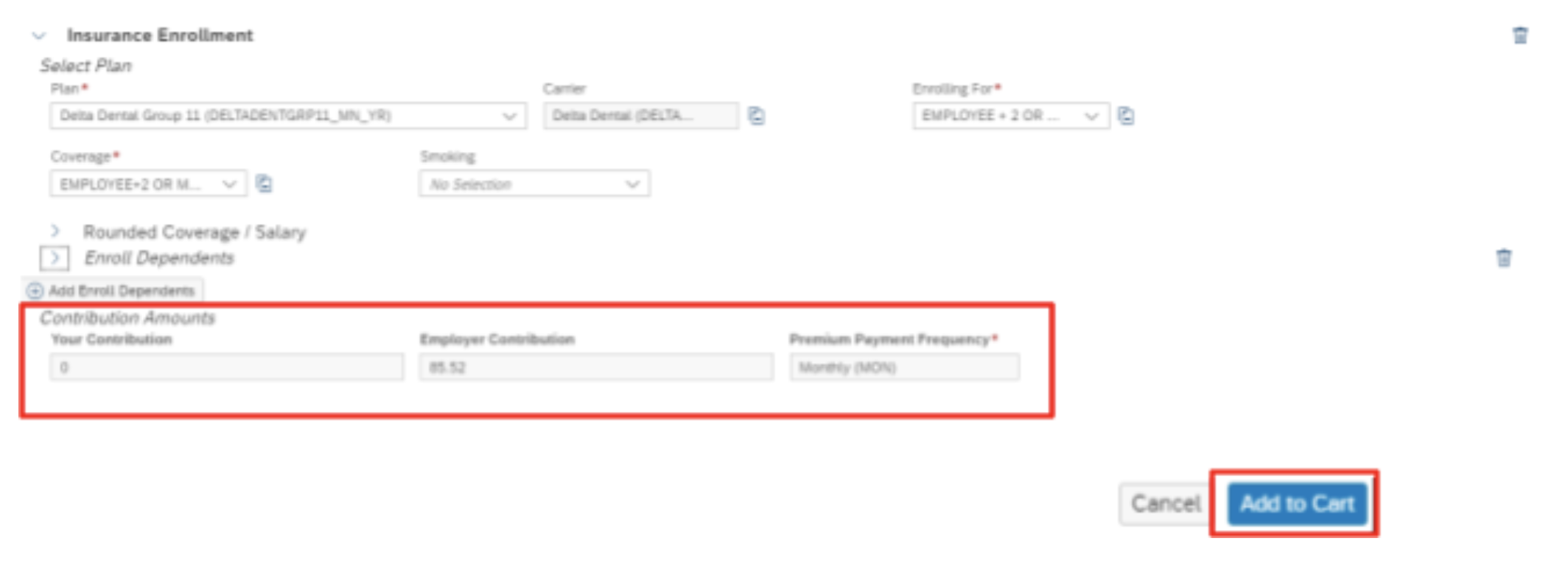
- Click on Benefits Cart on the top right hand corner. A pop-up window will appear. Click on Enroll for the dental enrollment election plan.
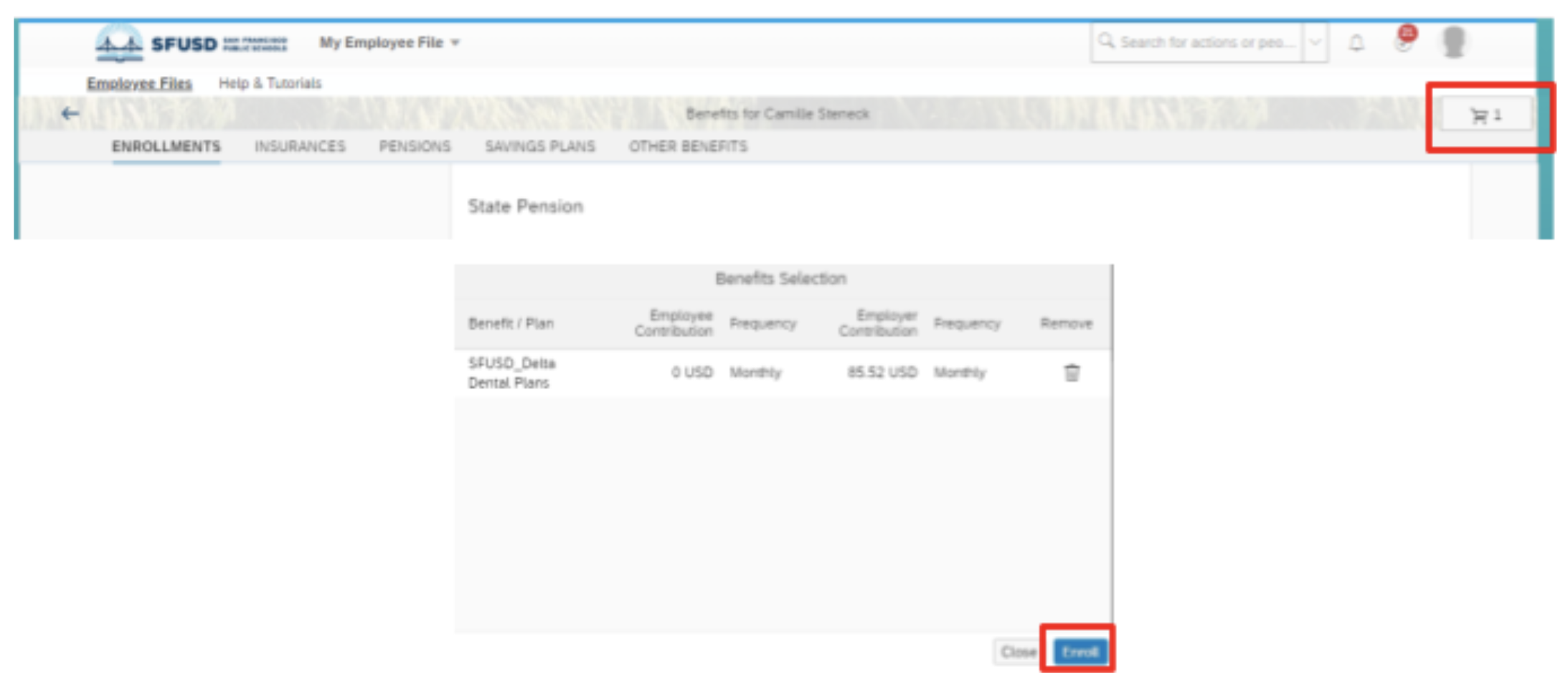
- In the next pop-up window, you may choose to either modify your dental election or enroll.
- Once you’re done, click on Confirm.