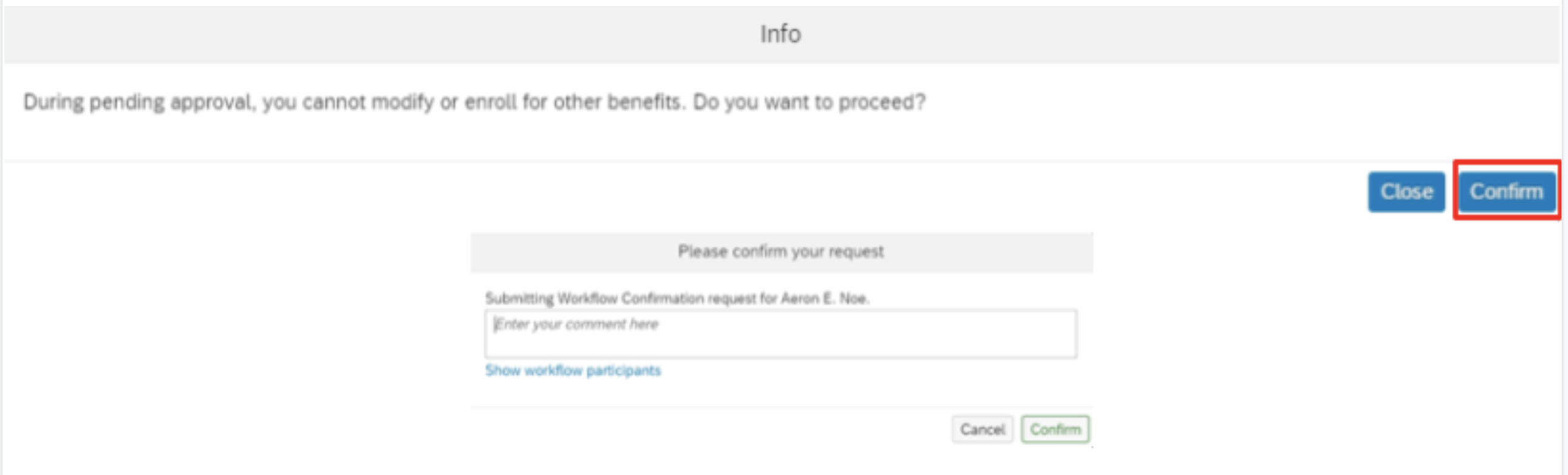There are two types of beneficiaries you can add: Dependent beneficiaries and Non-dependent beneficiaries.
- A Dependent beneficiary is someone who will also be listed as a dependent in your benefit profile, for example a spouse, or child that will also be enrolled in your medical or dental plan.
- A Non-dependent beneficiary is a beneficiary who is not going to be listed as dependent, for example a sibling, parent, or friend.
For this example, we will go over adding beneficiaries to the Symetra Life and Accidental Death and Dismemberment plan.
- To access your benefit plans, login to EMPowerSF using your SFUSD login credentials. Once you are authenticated, the home screen landing page will populate. From here, click Home on the upper left hand corner of the page and select My Employee File.
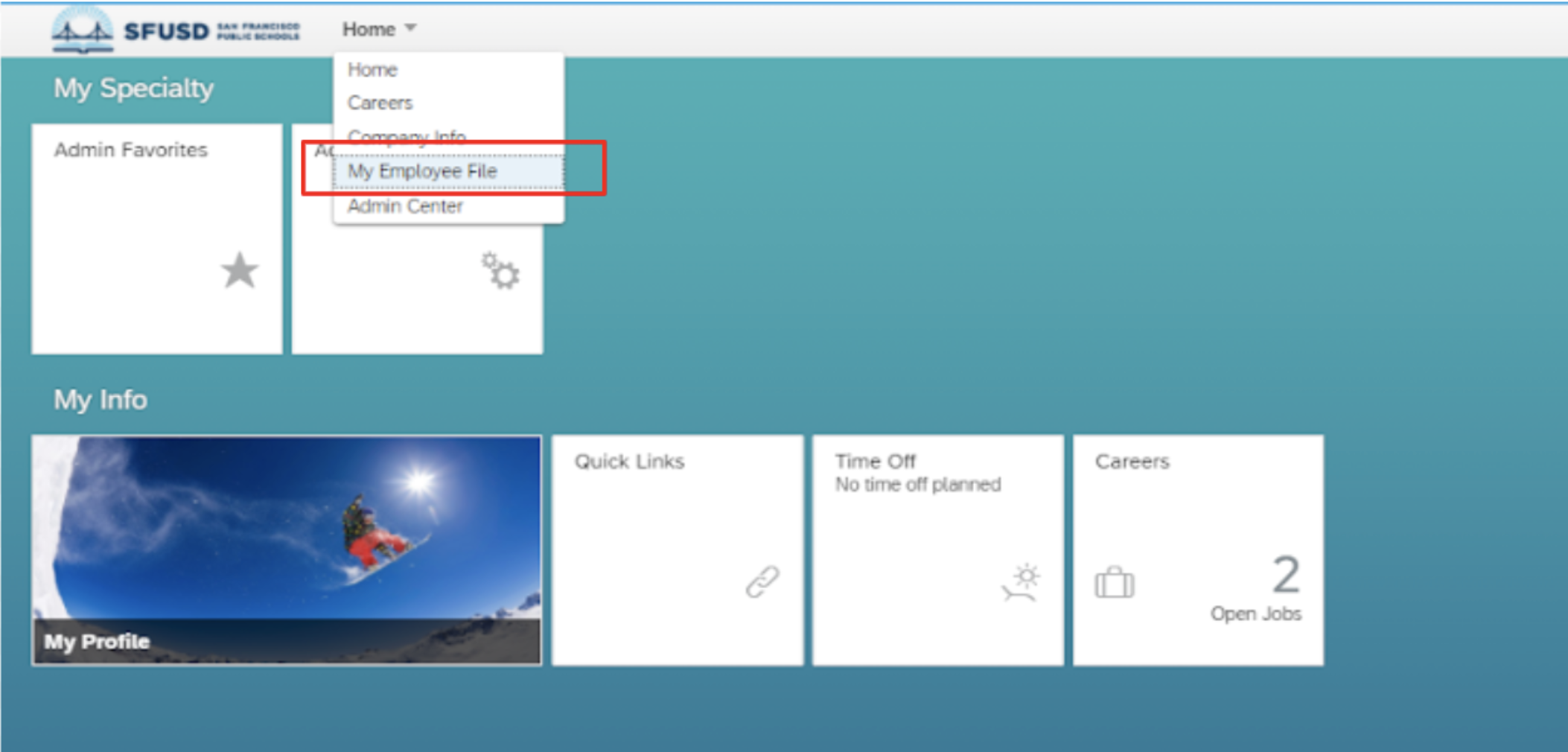
- Your employee profile will be displayed. Move your cursor to the right and click on the tab Benefits Overview. You will see a list of your dependents (if you have any). If you have your intended beneficiary listed already, you can move to Step 3. If you don’t, select the pencil icon to edit or add, similar to Steps 1-7 of adding a dependent.
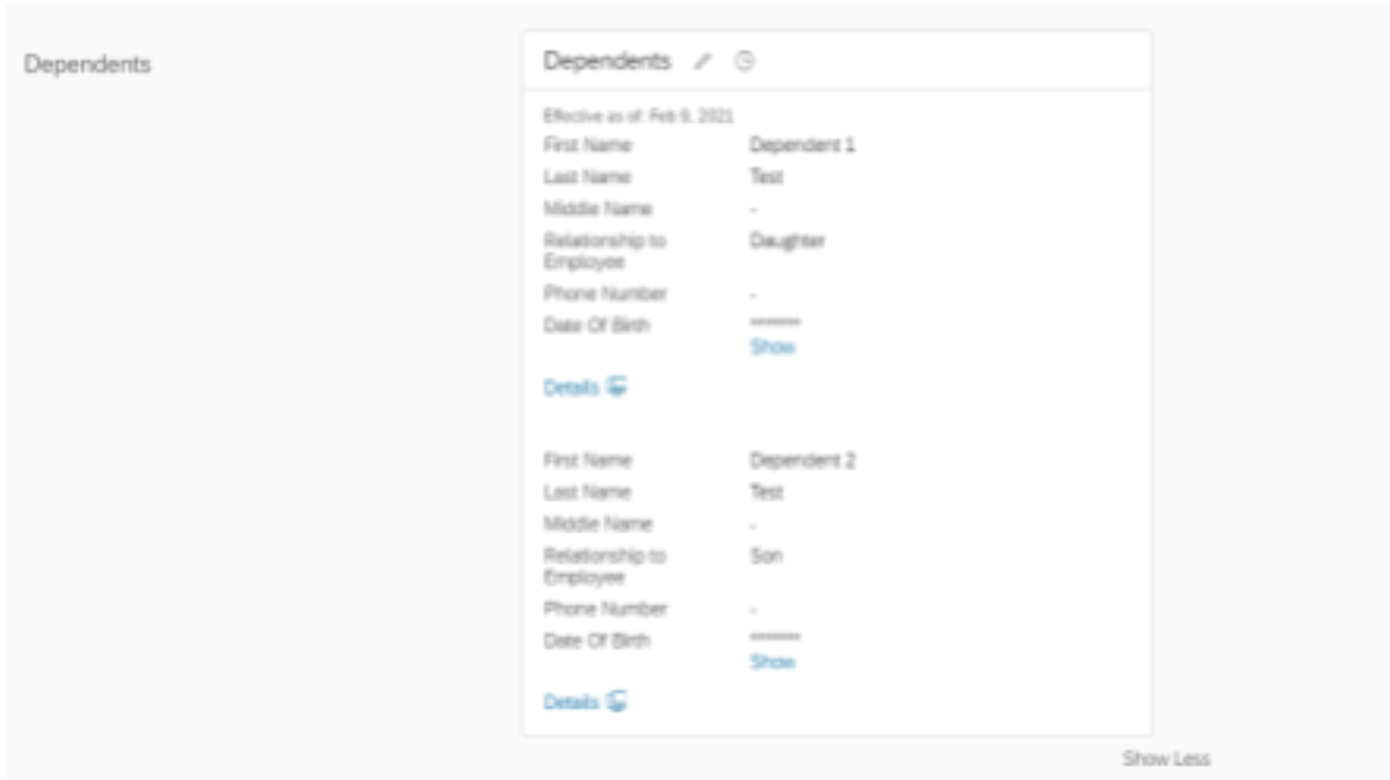
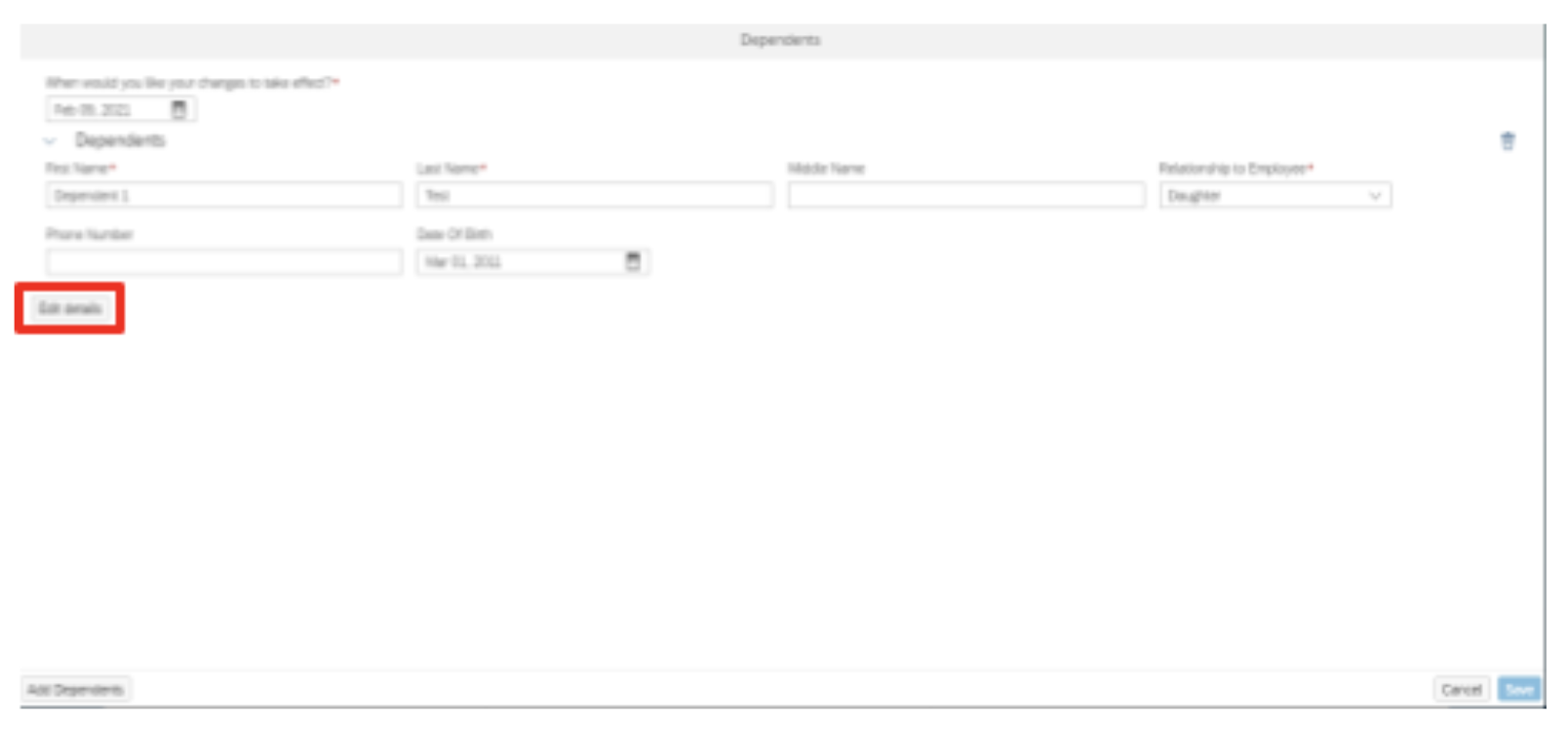
- In the Active Enrollments section, you will need to click the link titled Go to Benefits.

- You will then arrive at the Benefits: [Year] Enrollment page. Scroll down on the page until you arrive at the benefit plan you want to add a beneficiary to. Then, click the Select Benefit button.
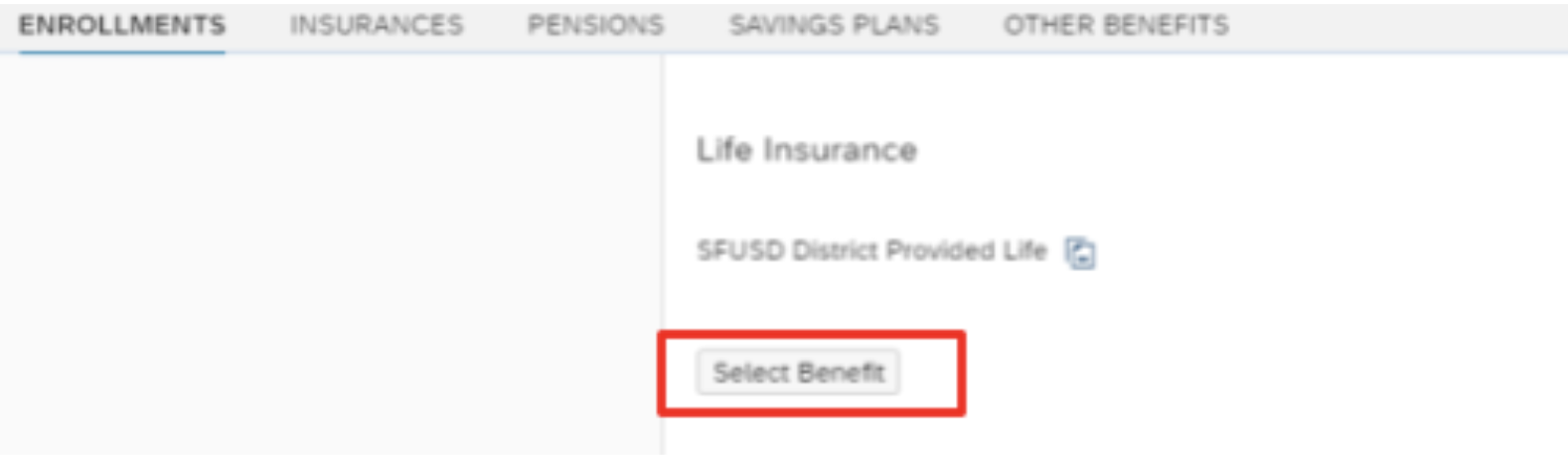
- When you arrive at the enrollment screen you will scroll down to the Dependent Beneficiaries/Non-Dependent Beneficiaries sections. If you would like to list a Beneficiary who is already listed as a dependent in your benefits profile, click the Add Dependent Beneficiaries button. A new section will appear for your beneficiary’s information.
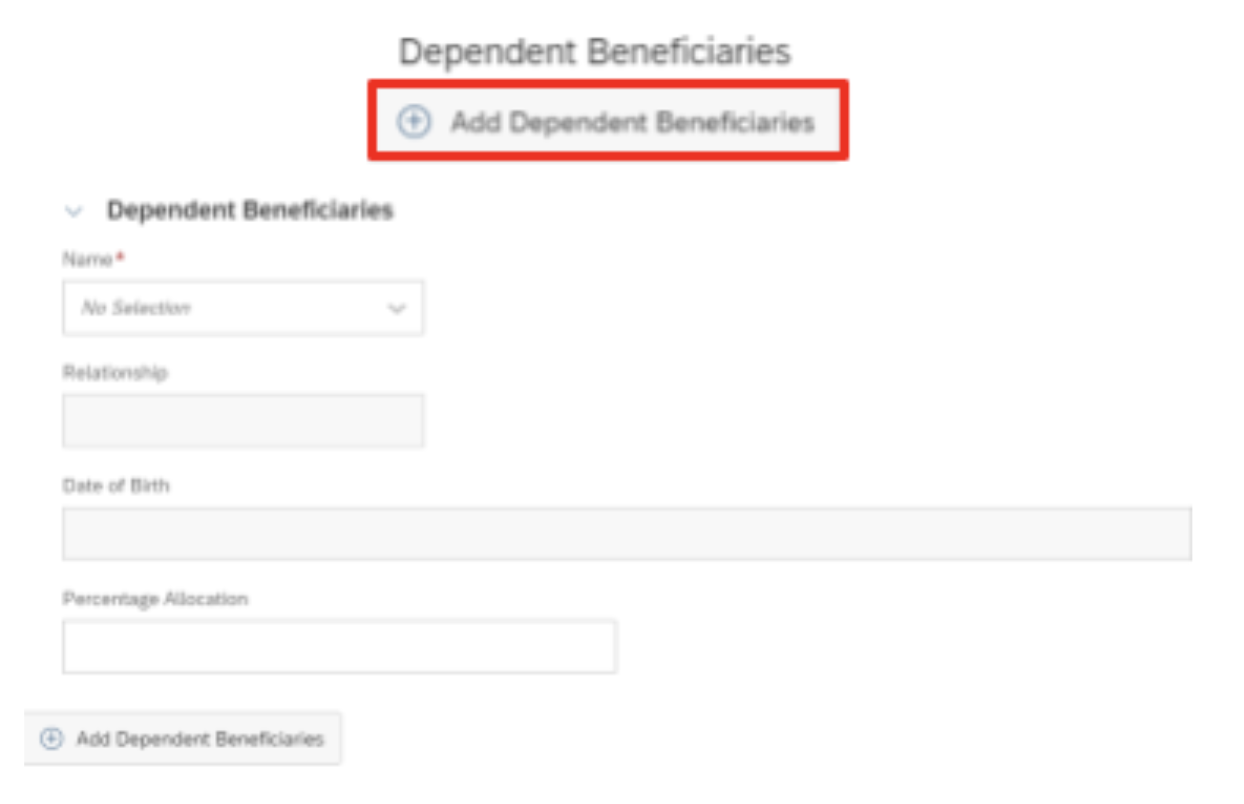
- The name box will be a drop-down menu listing the names of all the dependents listed in your benefits profile. Select the name of the dependent from the drop-down menu and it will auto-populate the dependent’s relationship and date of birth. You will only need to enter the percentage allocation of how much of the policy should be paid to them.
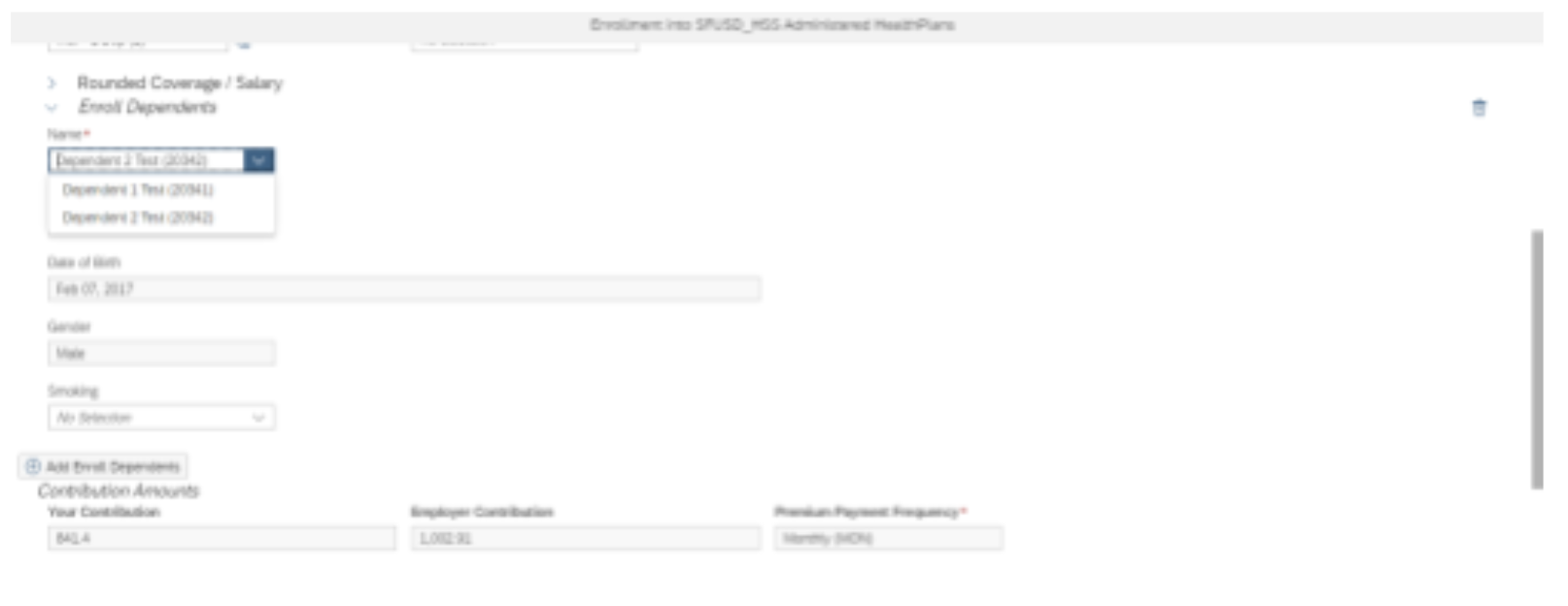
- If you would like to list a Beneficiary who is not listed as a dependent in your benefits profile, click the Add Non-Dependent Beneficiaries button. A new section will appear for you to enter the beneficiary’s information (their name, address, and the percentage of your policy to be distributed to them.
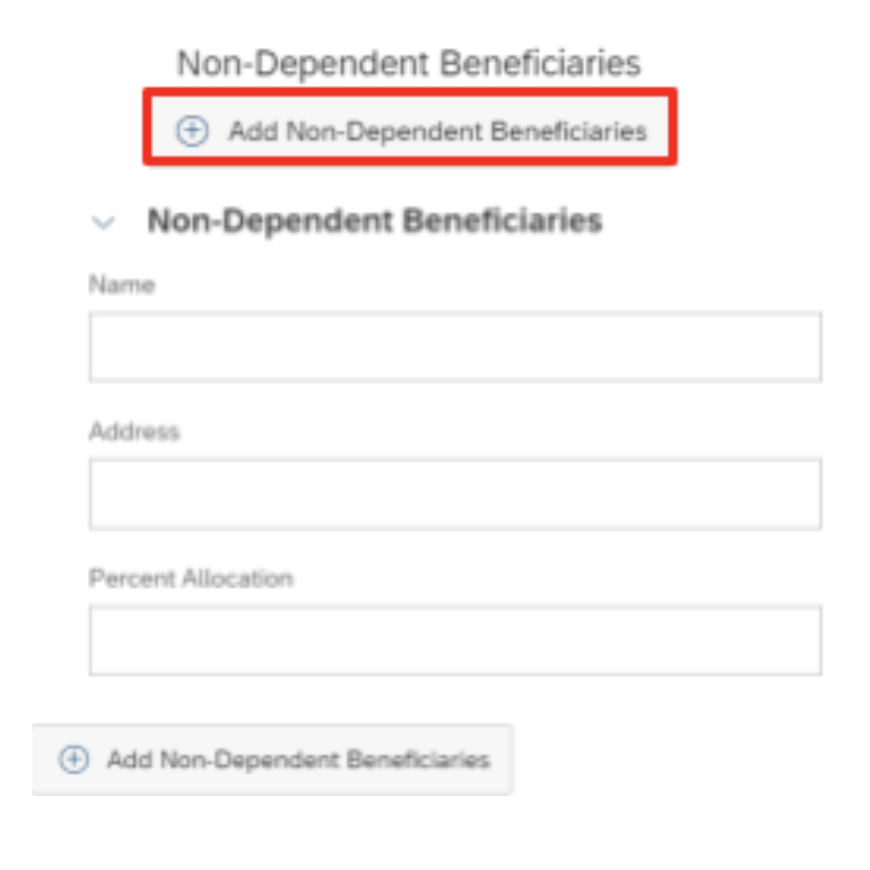
- Once you have entered the information, click the Add to cart button.
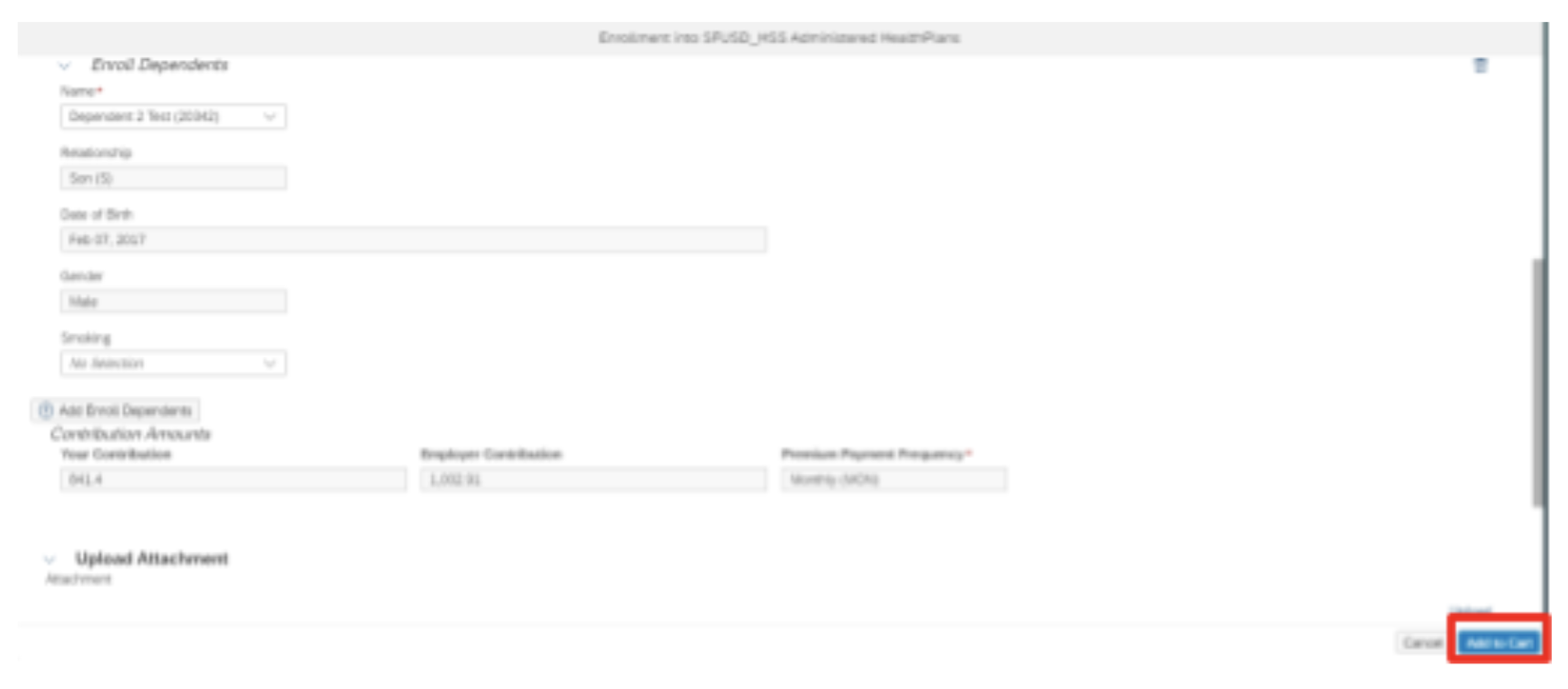
- Return to the main enrollment page. On the top right you will see a shopping cart icon. Click the shopping cart icon to view the plans for which you have completed enrollment forms. If you are done making benefit elections, click the Enroll button.
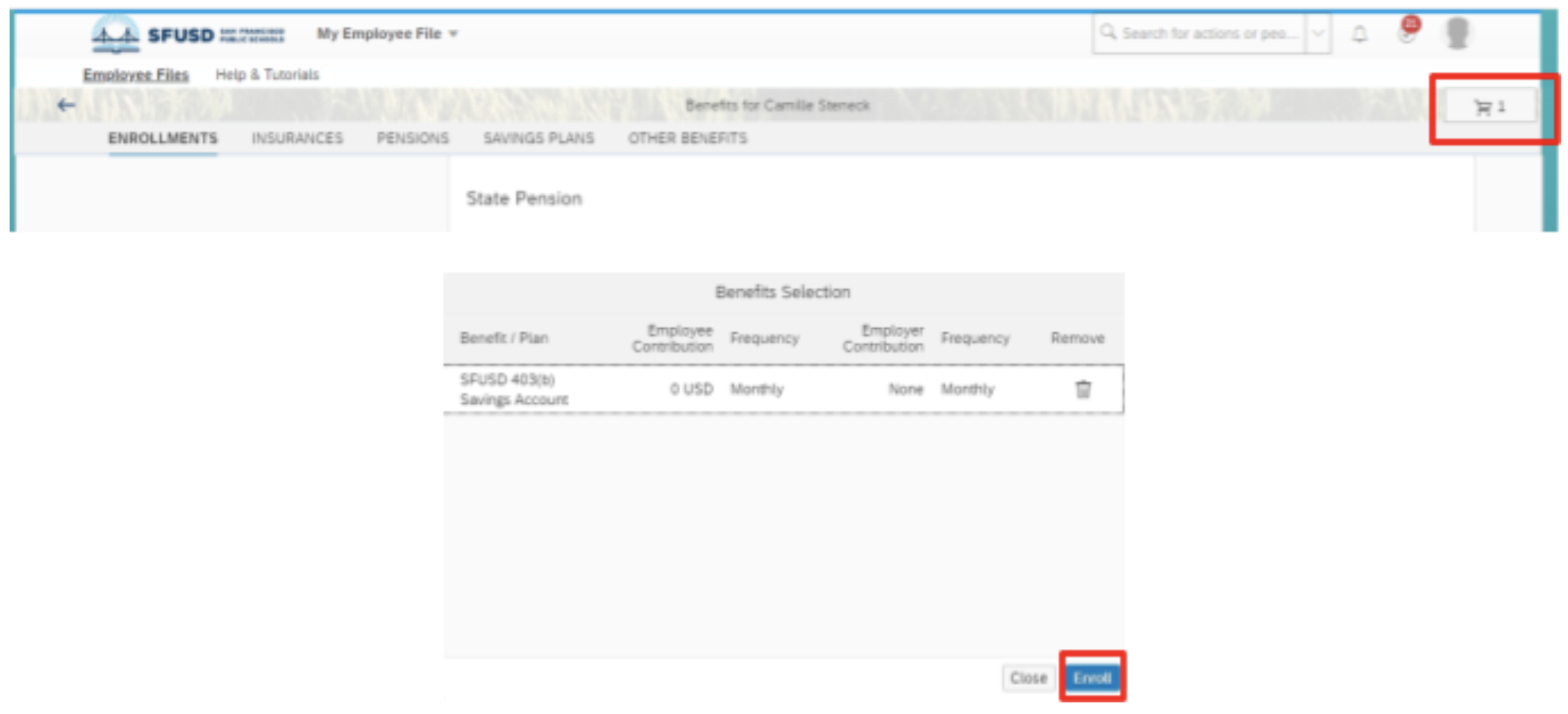
- After clicking Enroll you will see a confirmation page. In the confirmation page you will be able to include a message to the benefits team, or you may leave it blank. Once you click Confirm, it will send the requested changes to the benefits team for review.
Once you submit the information to the benefits team for review, you will not be able to make additional enrollment changes of any kind until the submitted changes are reviewed by the benefits team.