A stipend is a lump sum payment for eligible staff that is not based on time data. However, stipends, like extended hours or overtime, need to be approved by the employee’s supervisor before it is entered in the timesheet. It also needs a funding source (SACS code).
Central Office Supervisors and Principals can add stipends directly on the timesheets of the employees they manage along with a SACS code. The Budget Office will review and follow up if the SACS Code is invalid or there is insufficient budget. The steps are as follows:
Manager enters time & generates Stipend pay codes:
- In Workforce, select Edit Employee Time on the Time Entry panel.
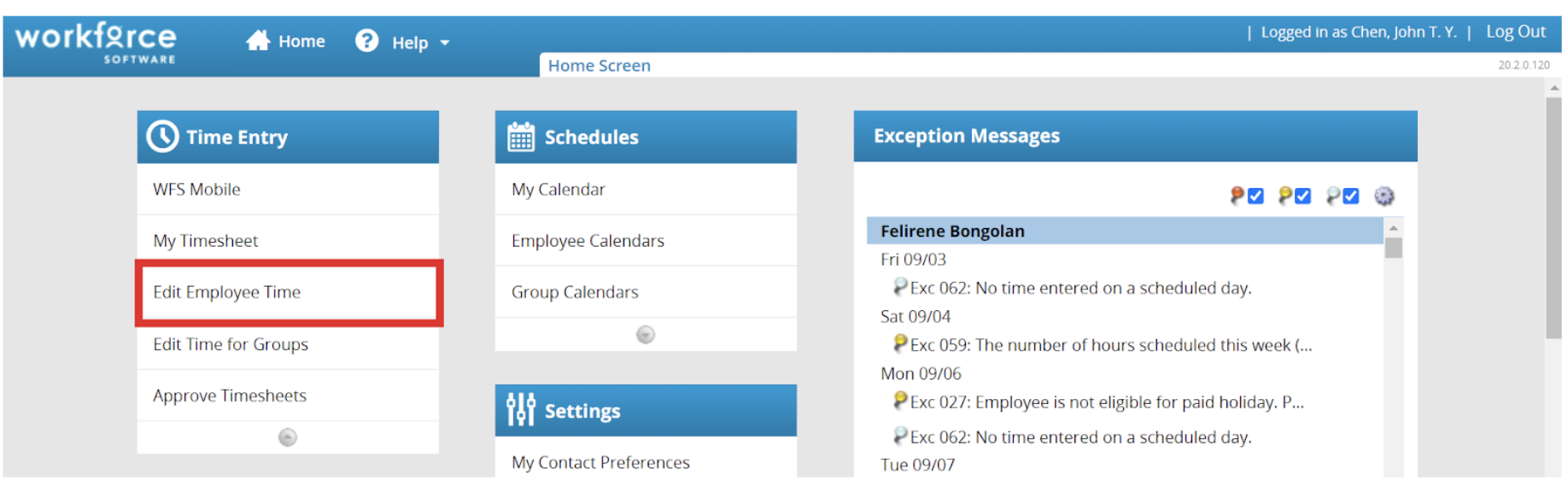
- Click on the “Find” button and search by employee ID or use the arrow dropdowns to find the staff member that is to be paid a stipend. Searching for the staff member or clicking on their name will pull up the employee’s timesheet.
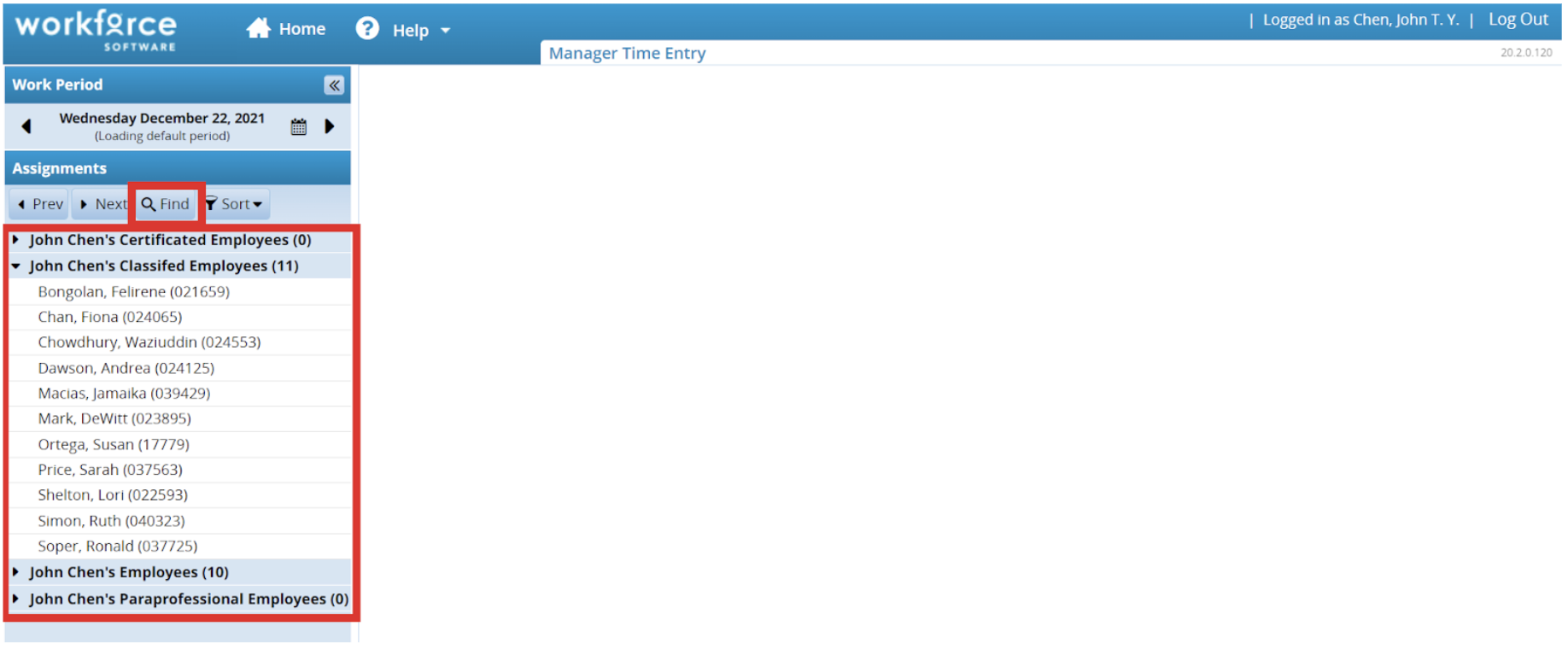
- Before editing time, confirm that the work week is correct by checking the timesheet dates and the pay period dates. To change the pay period dates, select the “calendar” icon or click on the “arrows” to change the date.
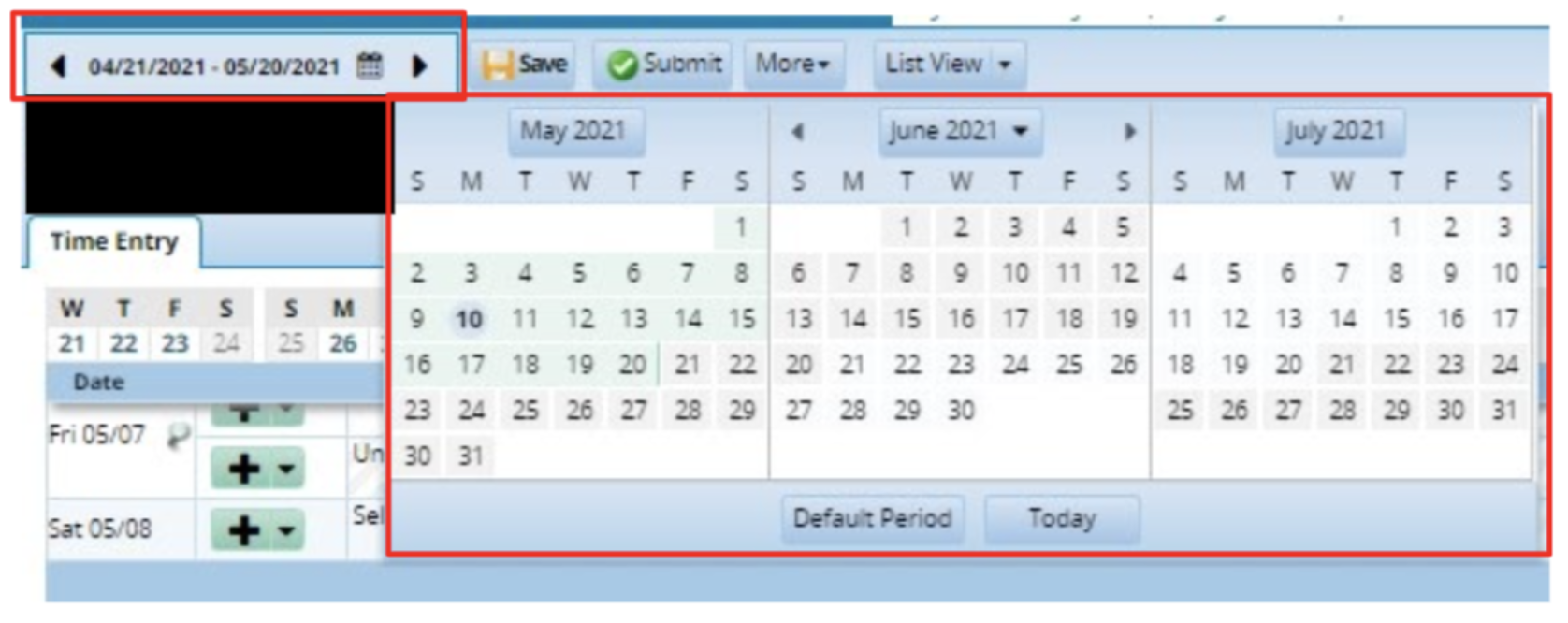
- Find the row that matches the date you want to submit time for. Select from the dropdown labeled "Select an entry code" to choose a paycode.
- Select the "Stipend" paycode, and enter the Stipend amount. A SACS string will also need to be entered in by the manager as well. The example below is for certificated staff:
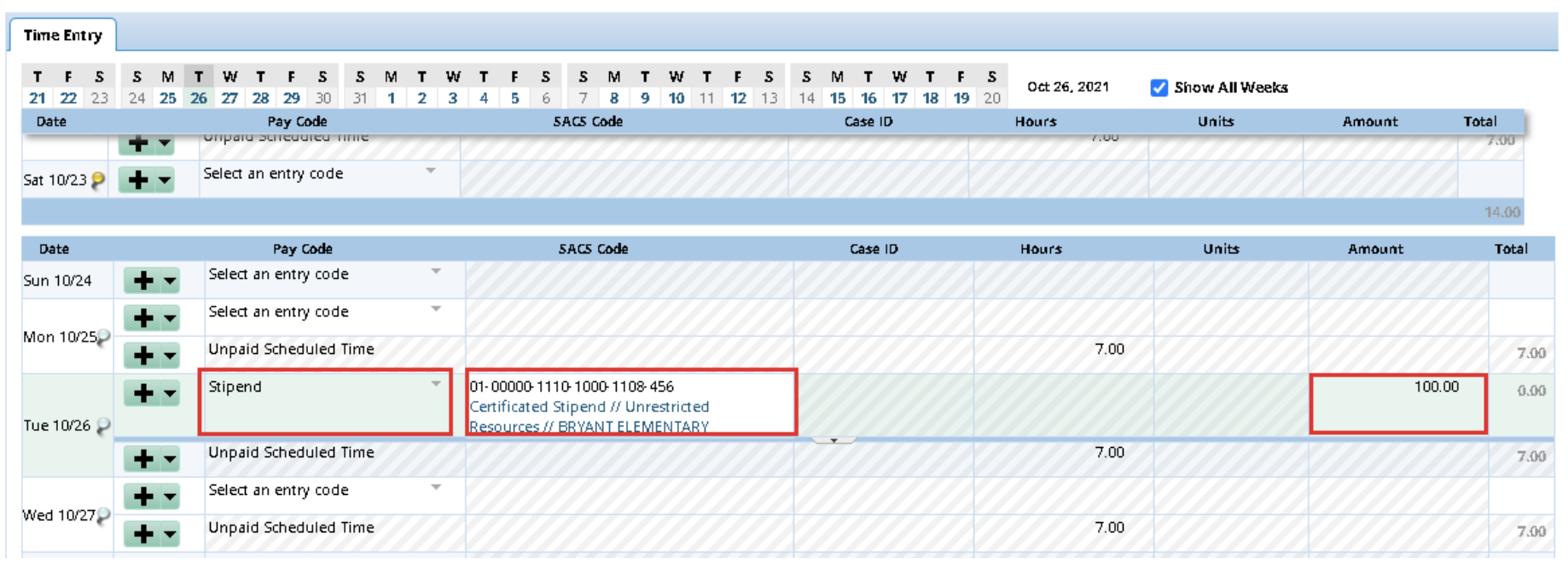
- Click on the Save icon to save the entries . A red box will appear to confirm the changes or updates have been saved.
- Once the entries are saved, the stipend amount will populate in the time entry.
- If a SACS code was not entered in before saving, a warning message or exception message will appear at the bottom of the page requiring the entry of a SACS code. Managers must enter a SACS Code; employees do not need to enter SACS Codes! If you are a manager, jump to the section on how SACS-code related exception messages are resolved.