Which pay codes require a SACS code?

- Managers have access to the exception messages panel when they login to Workforce. Messages are in order by the last name of every employee.
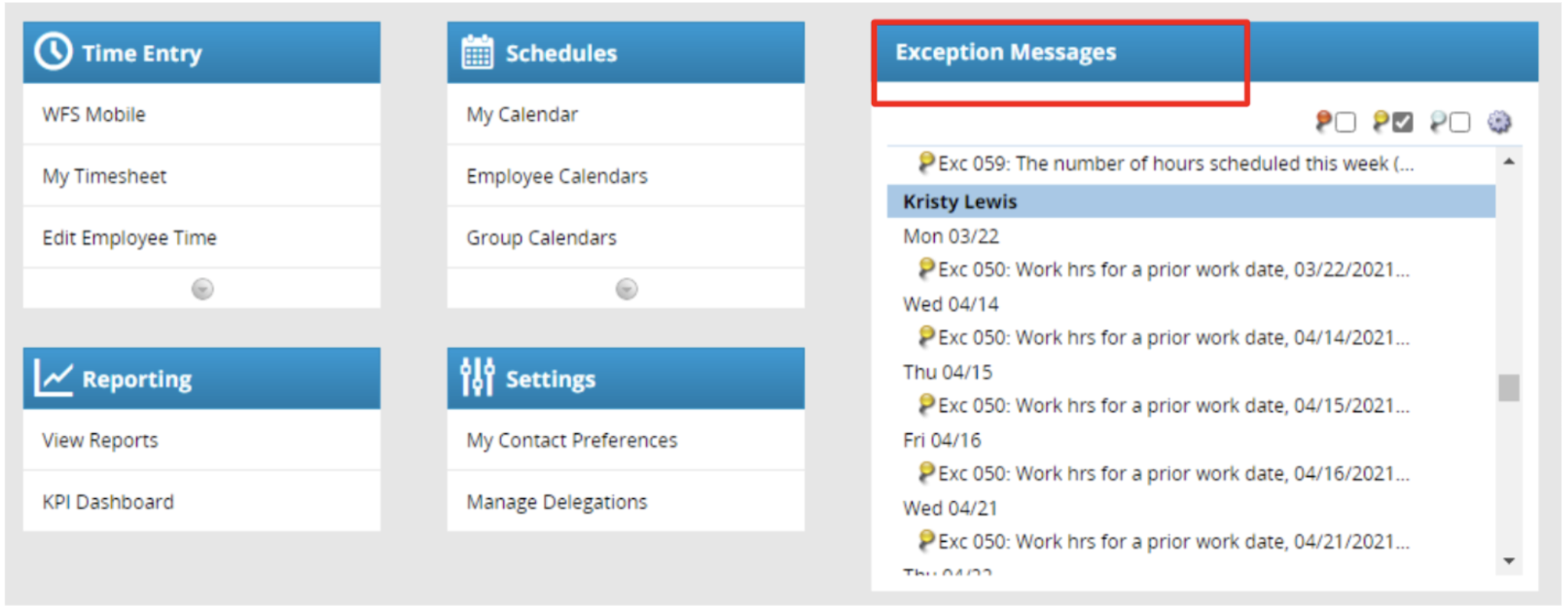
- Scroll to the SACS Code-related warning/errors. If you want to filter the messages, uncheck the (Red, Yellow, or Clear) pins located at the top of the exception messages. The Clear pins are informational messages that do not require an action. As such, it is recommended that you check for the Red and Yellow messages.
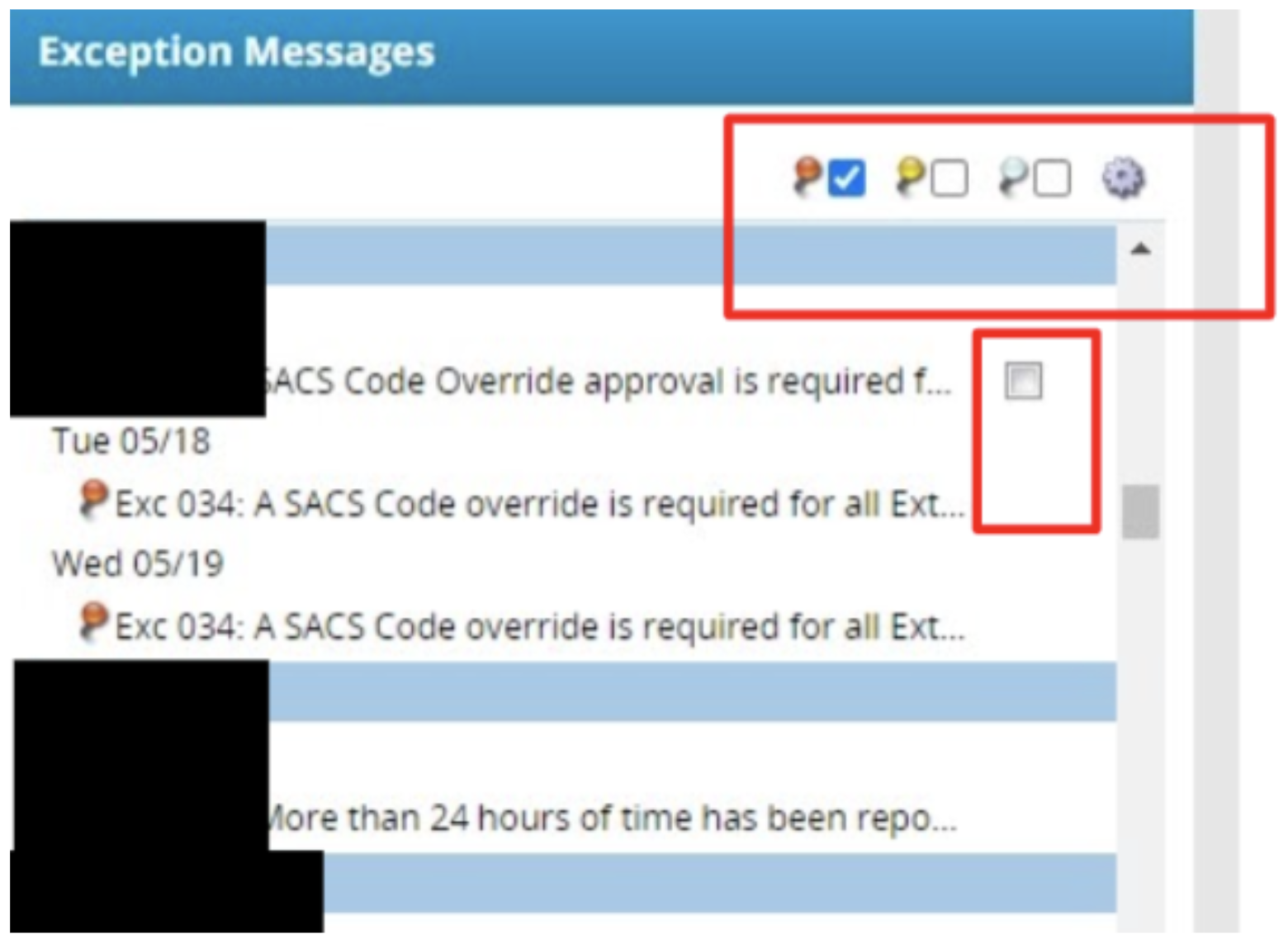
- If there is a box beside the exception message, you can check it to acknowledge the message. You can click on the exception message to access the employee’s timesheet and enter an appropriate SACS code.
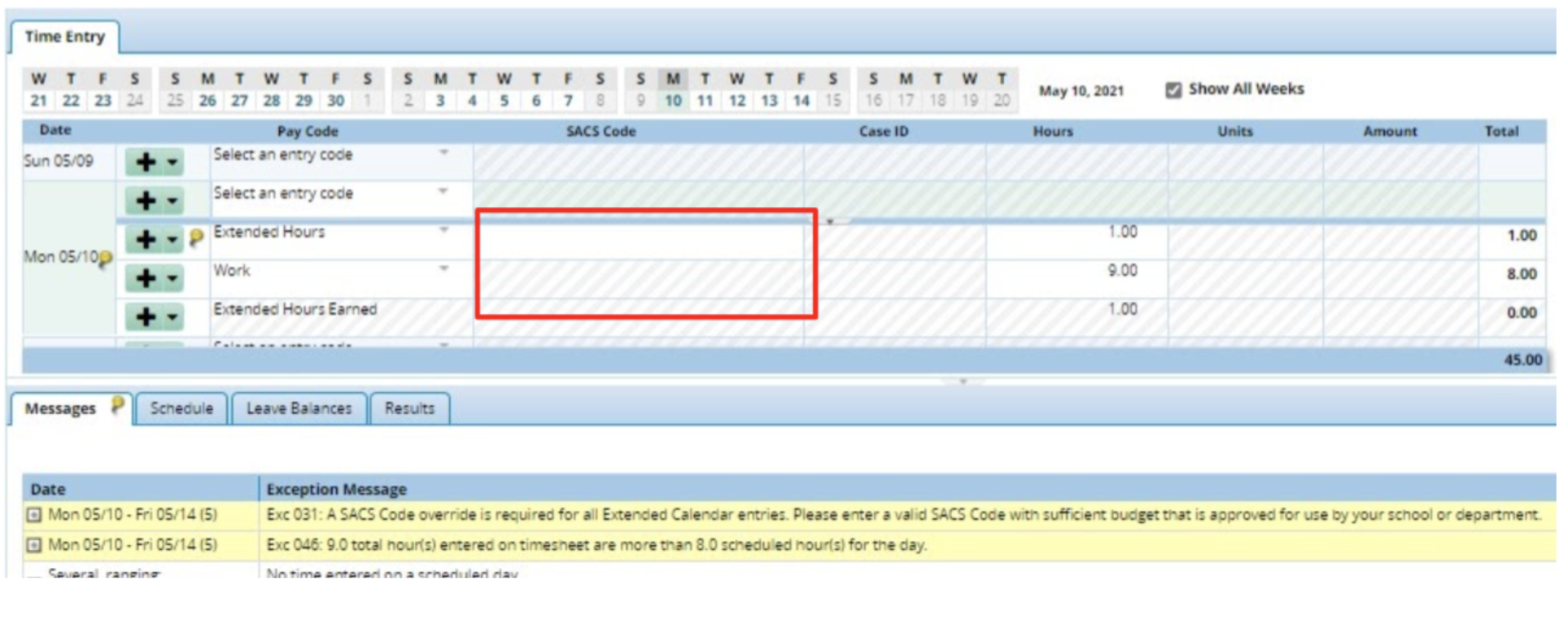
- The SACS Code must be entered in the following format:
- Fund-Resource-Goal-Function-Object-Org or XX-XXXXX-XXXX-XXXX-XXXX-XXX
- You must exclude the four-digit Fiscal Year (2022) if you are copying and pasting the SACS Code from PERCii
- Include the dashes
- If you are not sure of the SACS Code, you can also search for a SACS Code. For example, enter your Org Number (e.g, 439) and press Search. A dropdown of SACS Codes that include “439” will appear. Use the arrows to scroll through the table until you find the appropriate SACS code.
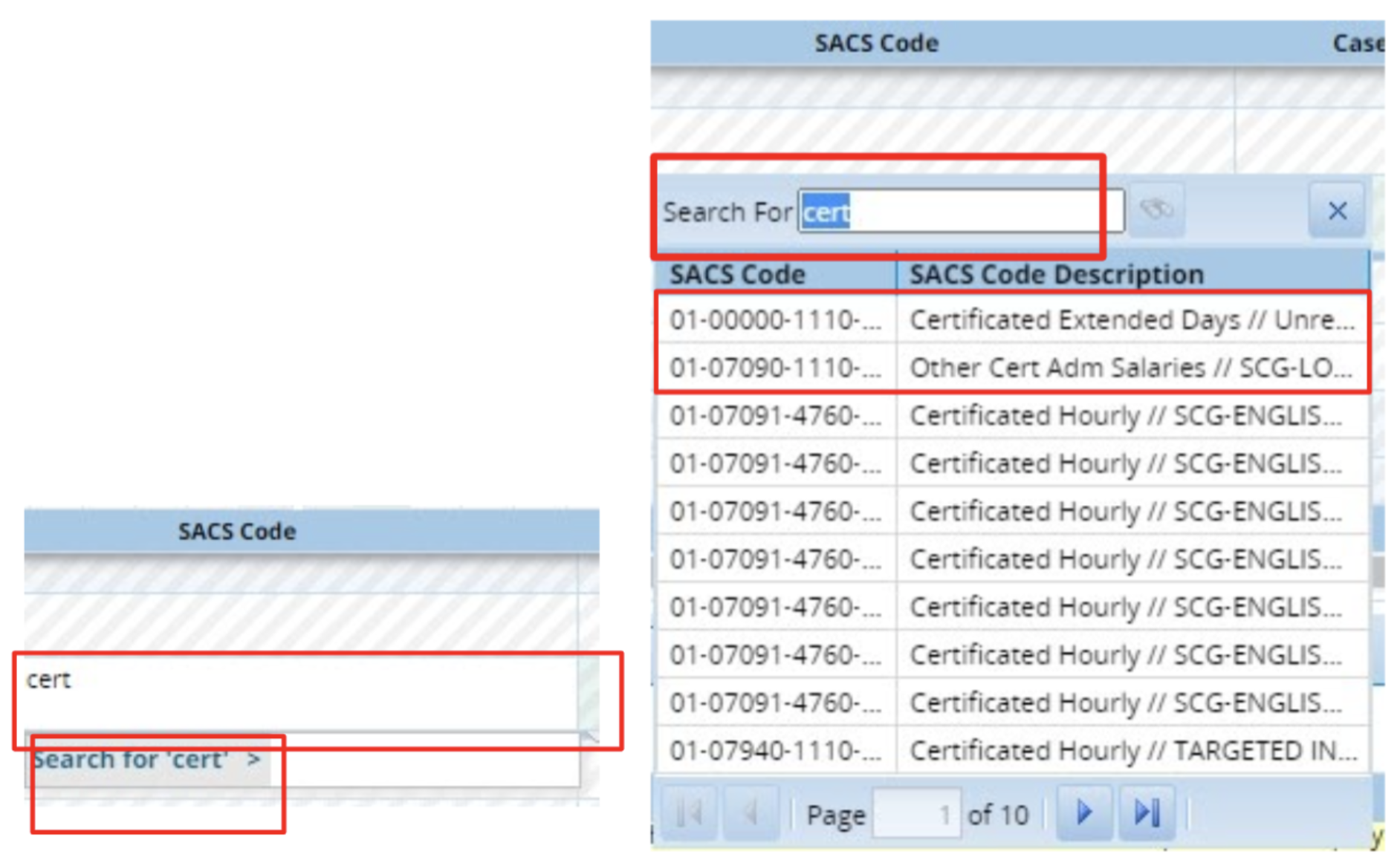
- The SACS Code Description includes the Object Code Name, Resource Name, and Org Name. Once you select a SACS code, it will appear on the employee’s timesheet:
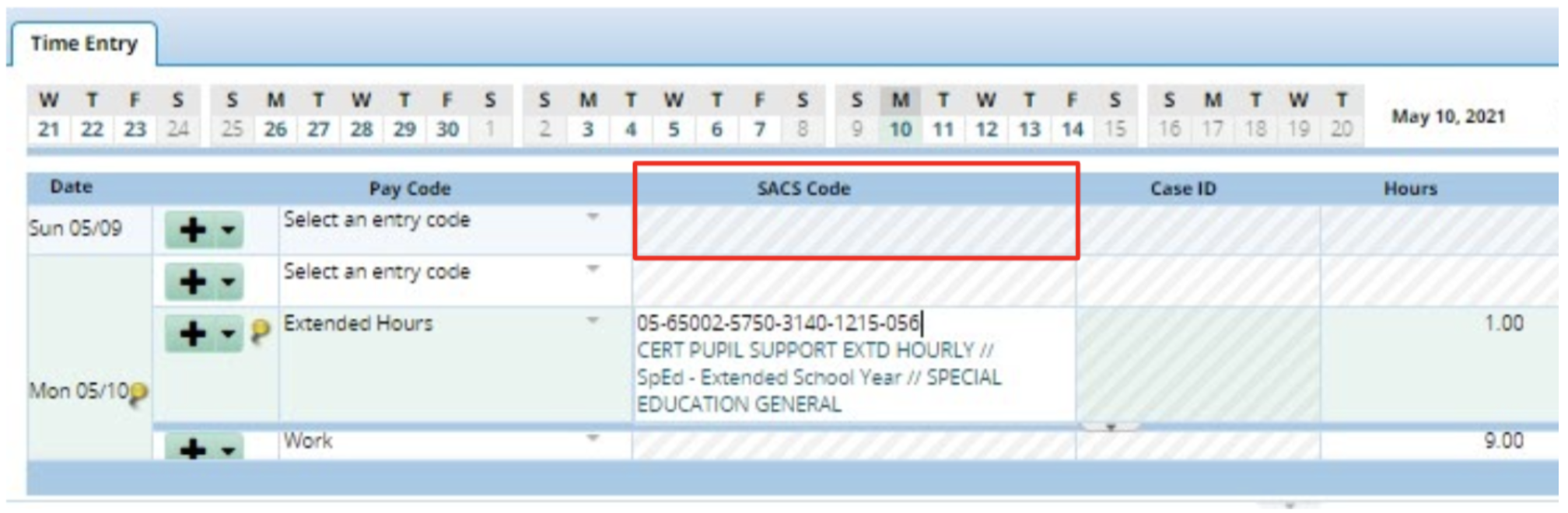
- Don’t forget to Click Save to confirm the changes. When the timesheet is saved, the exception message will no longer appear on the Exception Messages panel. Repeat the steps until ALL exception messages are resolved or acknowledged.
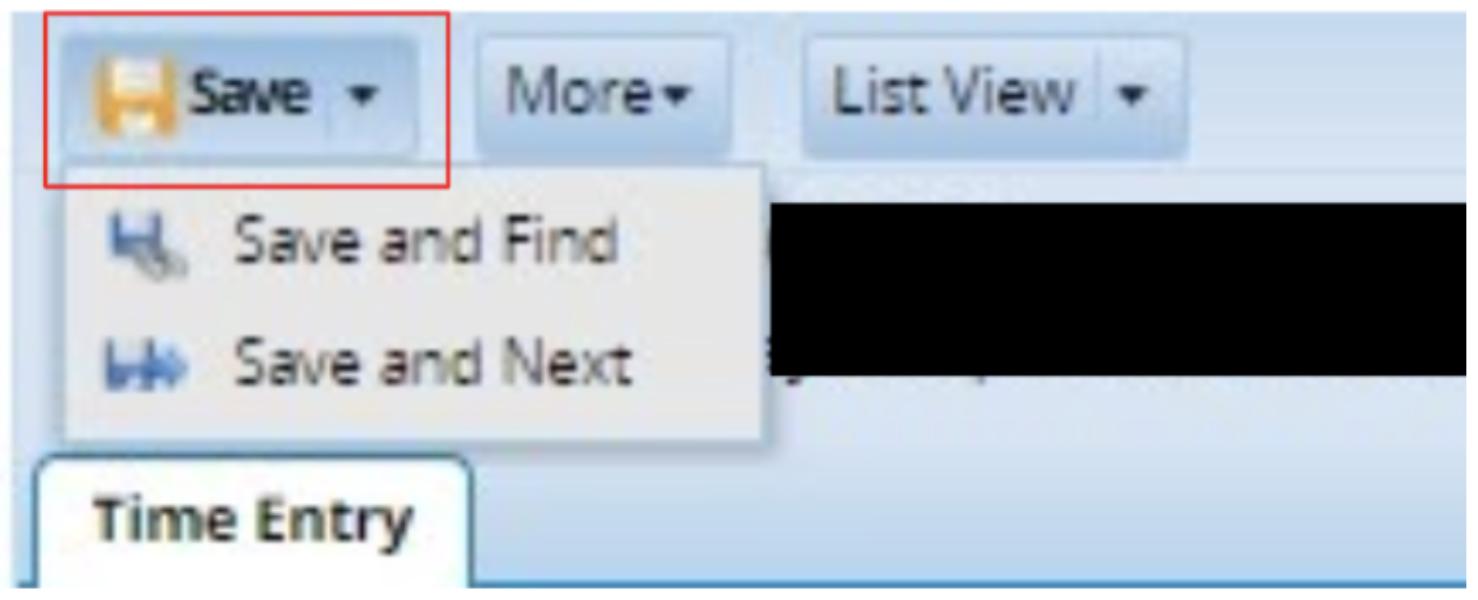
See also: What are the common SACS Code-Related Exception Messages?