- Login to empowersf.sfusd.edu
- Click on the Credential Information - Employee Login tile on the Home Page.
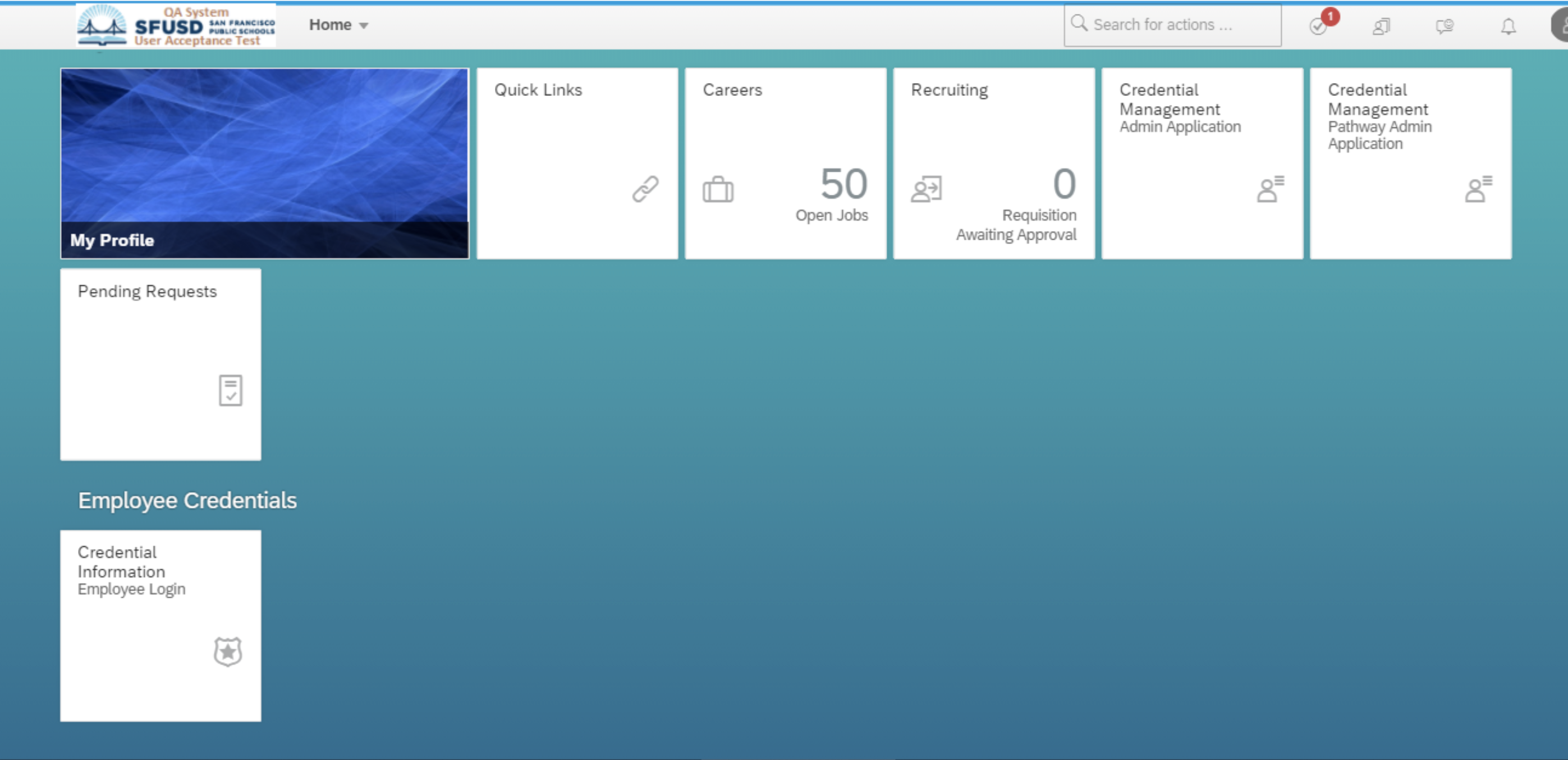
- Click on one of the existing credential records. If you have multiple credential records, you’ll be able to see all of them and should click the record you’re interested in viewing.
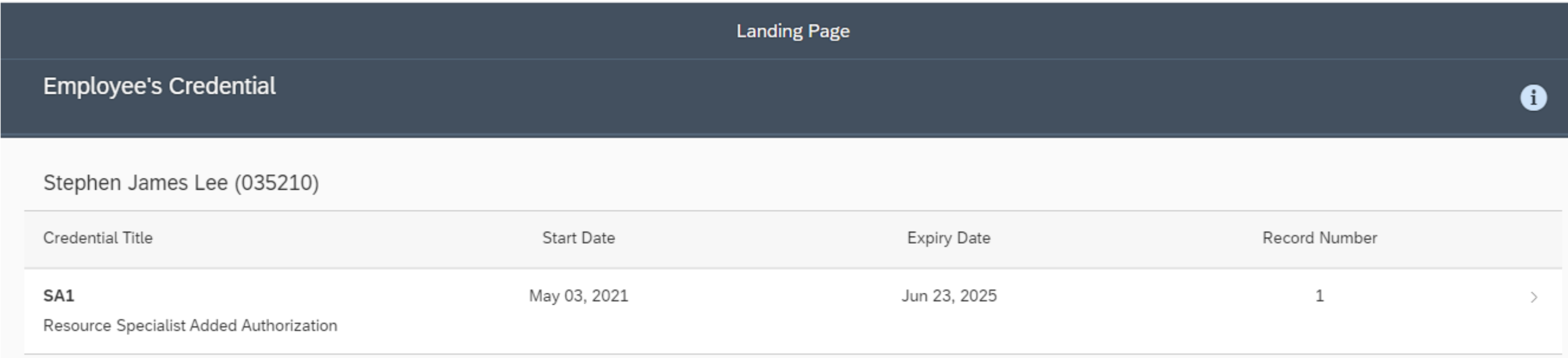
- You’ll be able to view all of the following credential information - Basic Information, Supplemental Authorizations, Major Subjects Codes, Renewal Codes, Authorizations, Credential Requirements and Test Registration and Score Uploads.
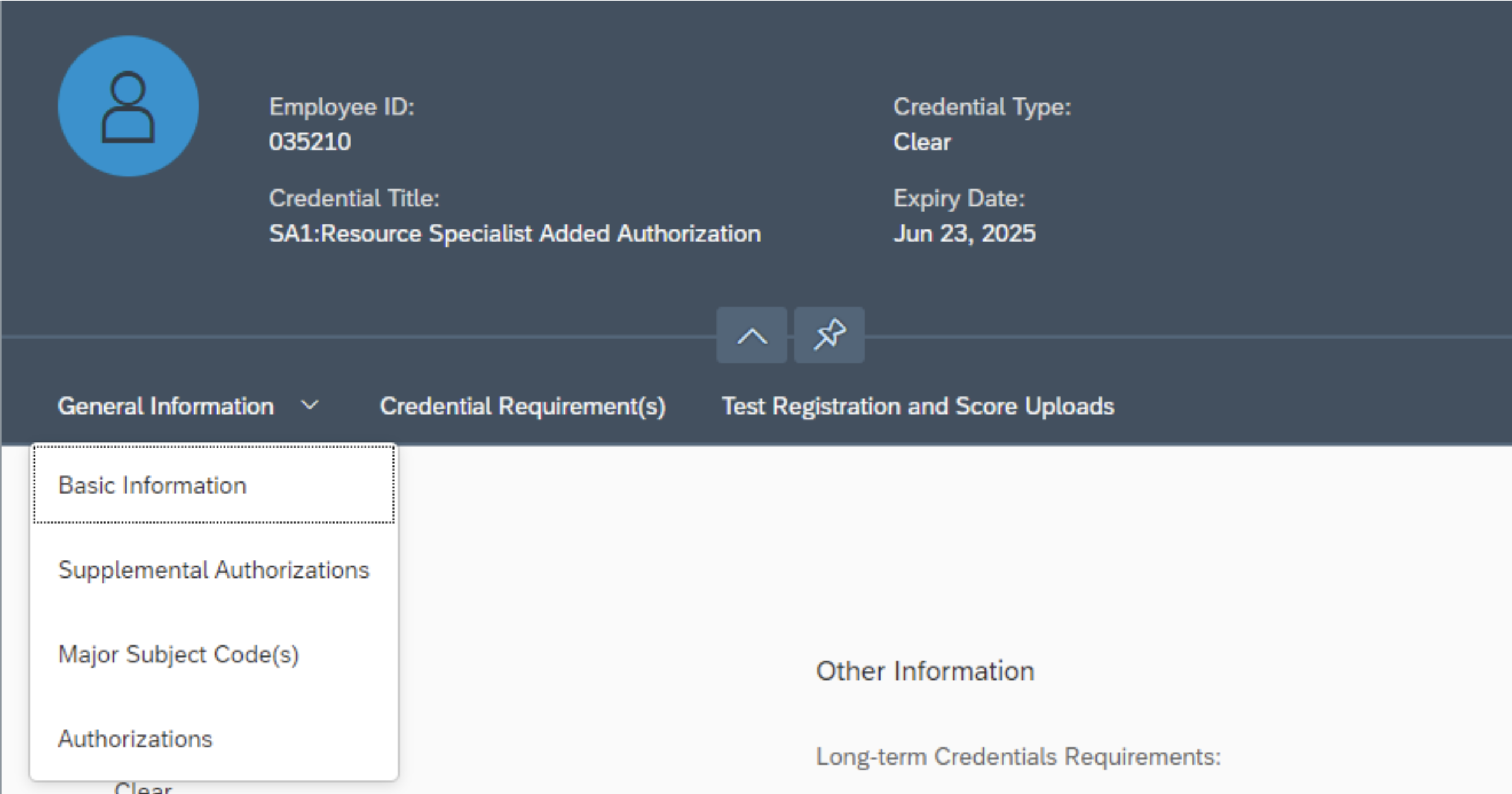
- Navigate to Test Registration and Score Uploads section. Select the name of document from the dropdown and click on 'Browse' to select the file to be updated.
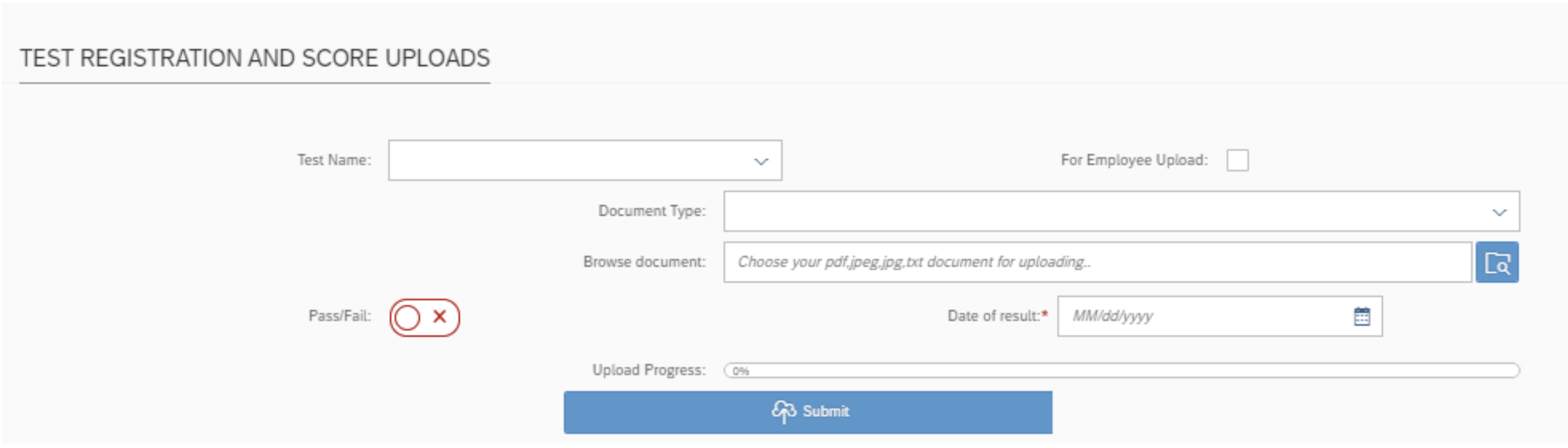
- Once the file has been selected, click on the Submit button to upload the file.
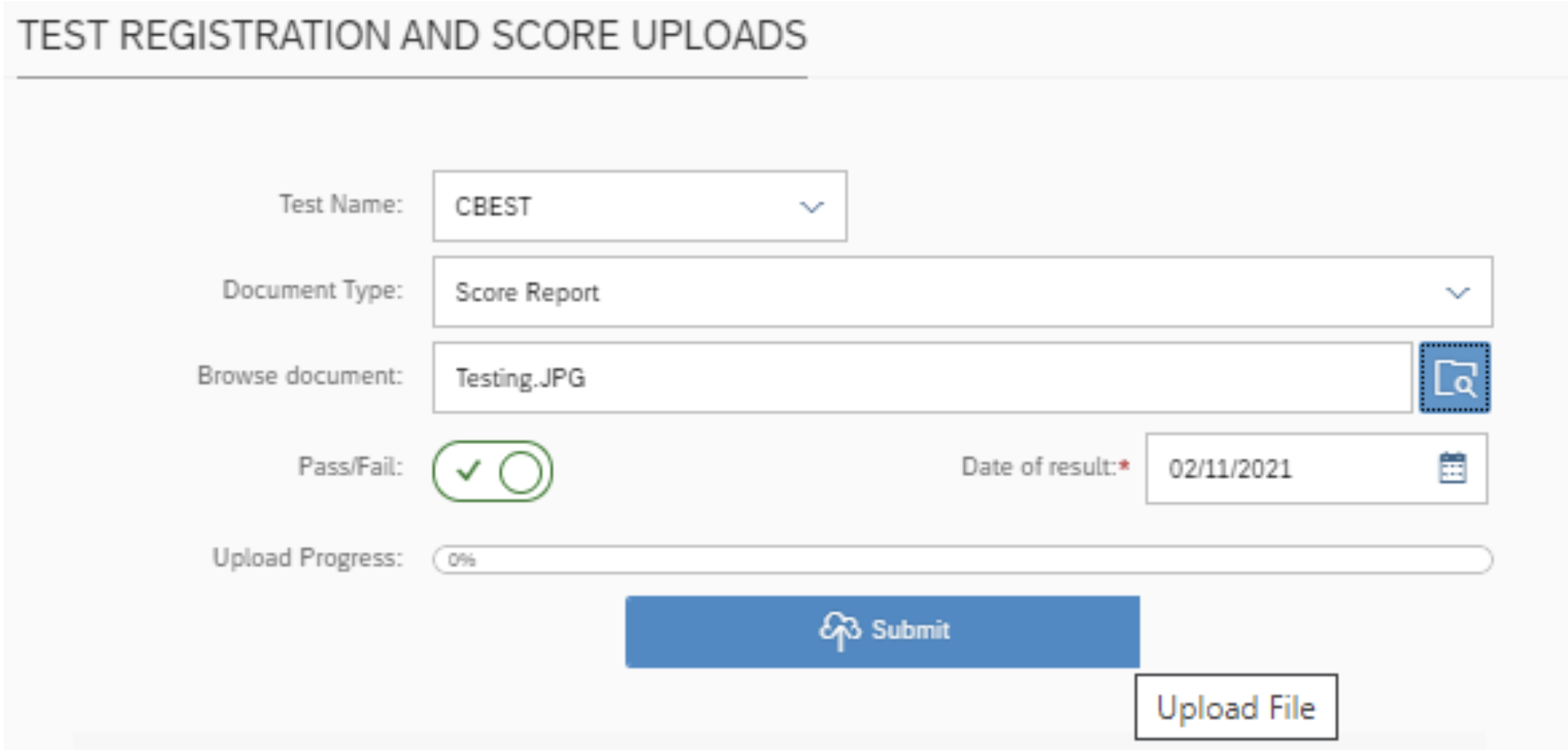
- The record has been added. You can preview, download or and delete test records.
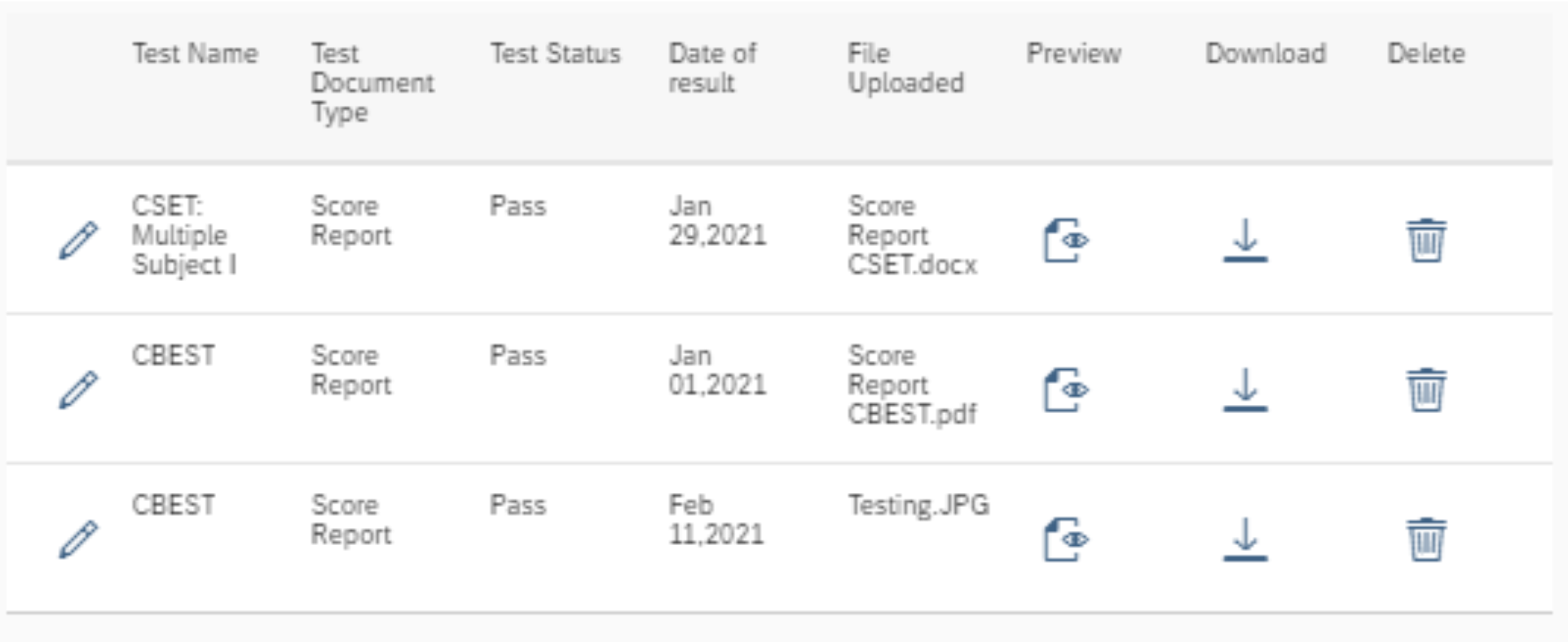
How do I add a test record, registration, or score to my credential?
Please contact credentials@sfusd.edu if there is anything incorrect in regards to your credentials information.