To update your work permit information in EMPowerSF, access the EMPowerSF system using your SFUSD login credentials. Once you are logged in, the home screen landing page will populate.
- Select My Employee File from the homepage dropdown menu:
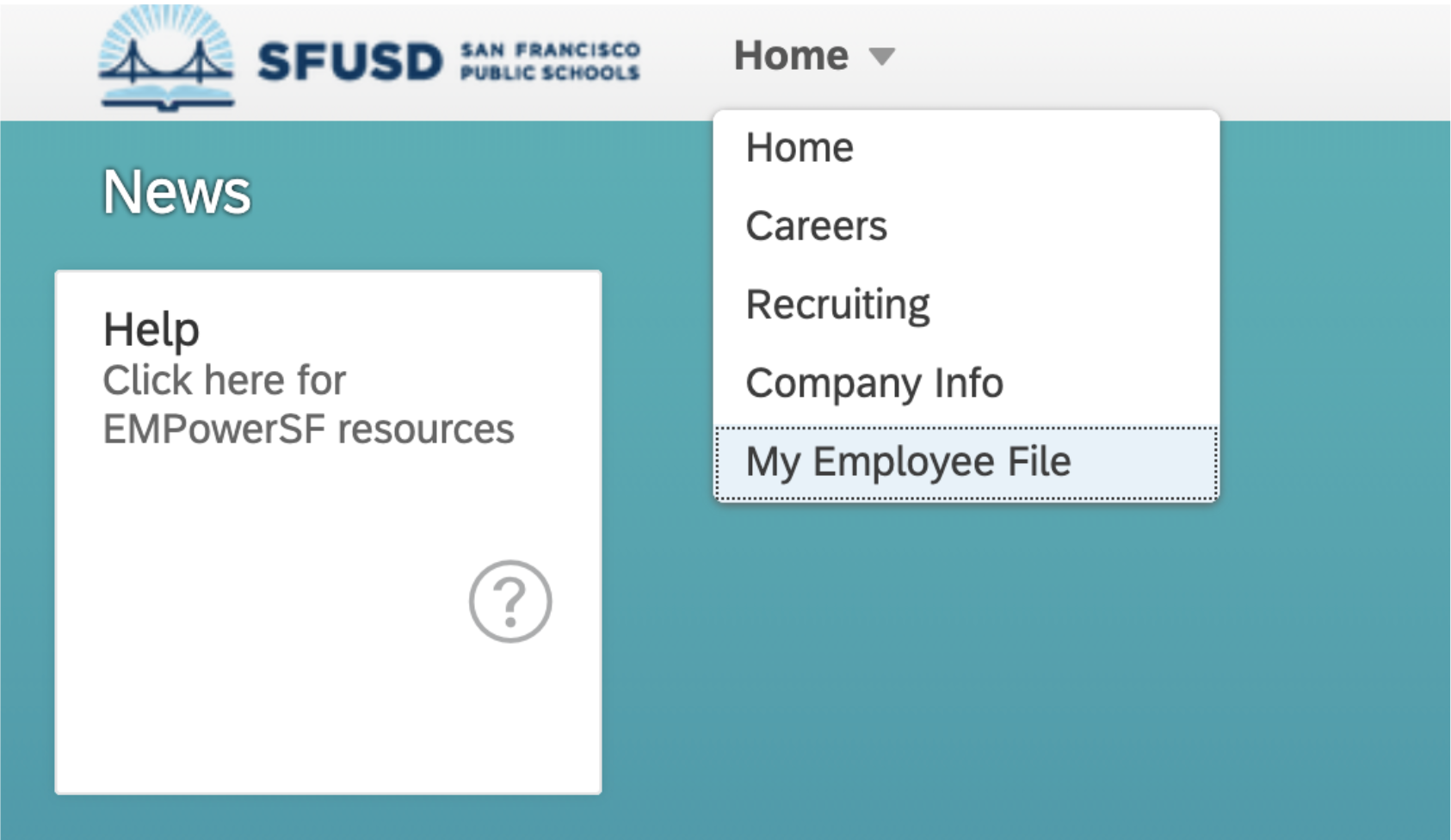
- Select the Personal Information tab from the header. Scroll down to the Work Authorization section.
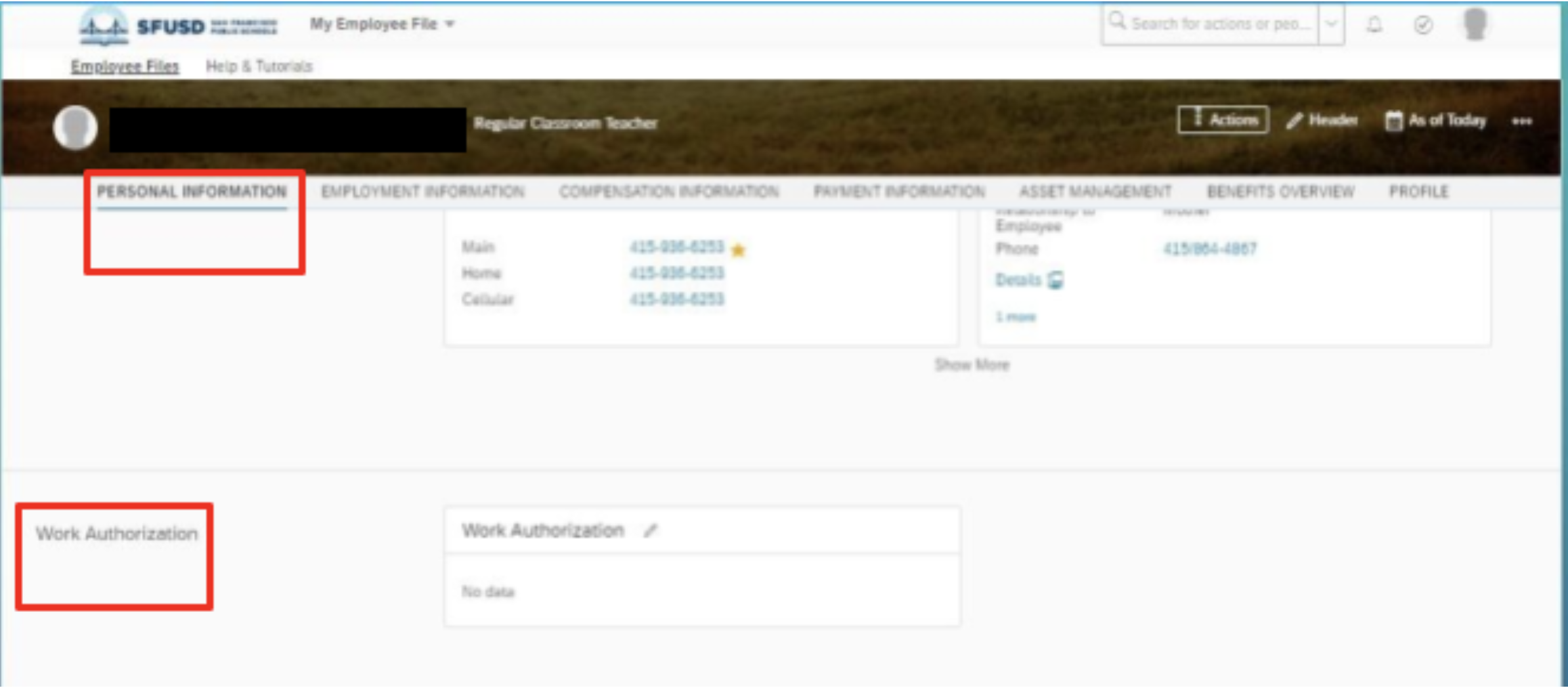
- Click on the pencil icon to update the Work Authorization.

Update all of the relevant fields in the Work Authorization section:
- Country
- Document type
- Document title
- Document number
- Issue date
- Issue place
- Issue authority
- Expiry Date
- Attachment
- Click on the “upload” link to upload supporting documentation. Or, click on “Add work authorization info” to add a second work permit.
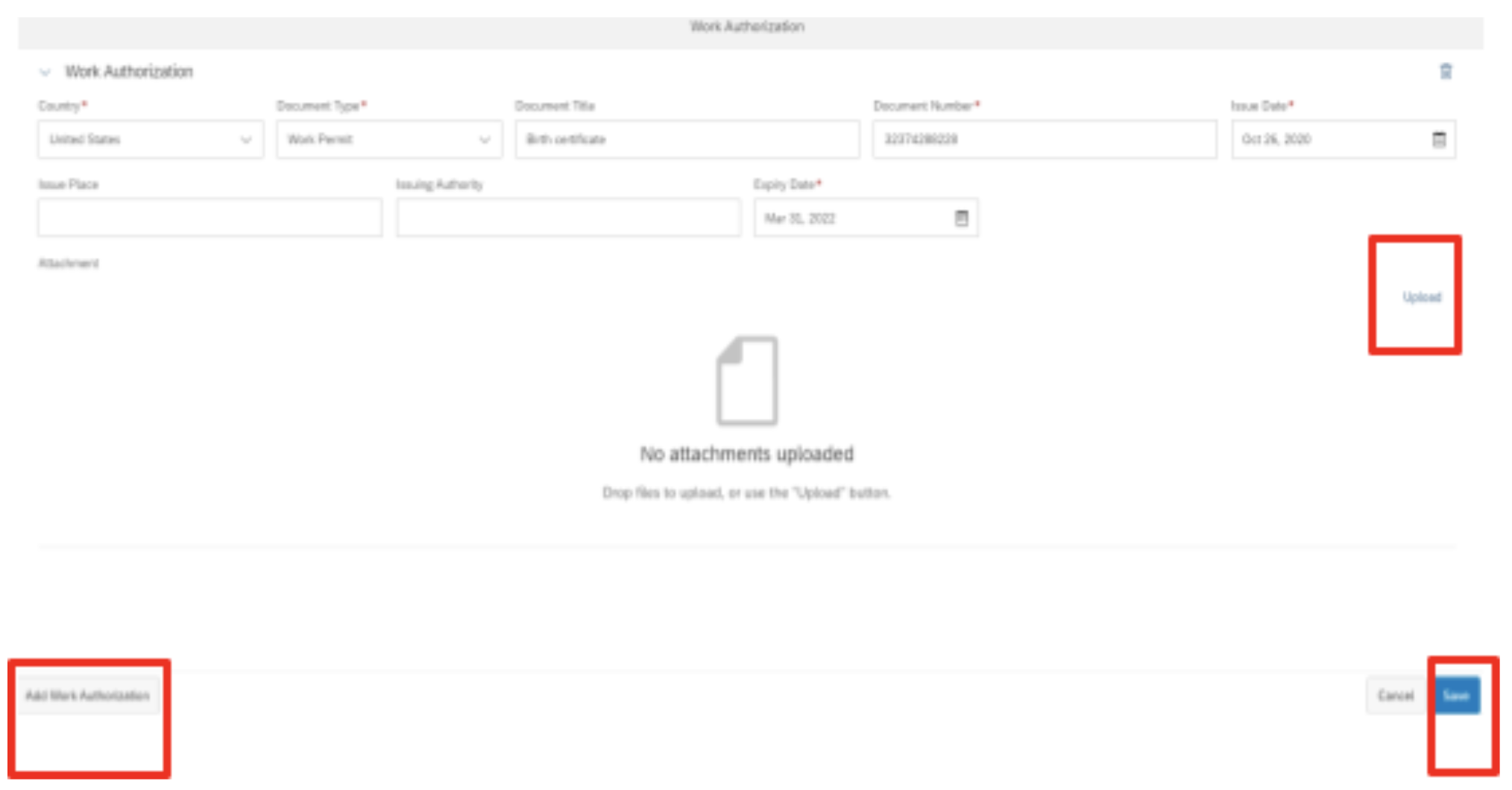
- Enter comments (optional) and click confirm.
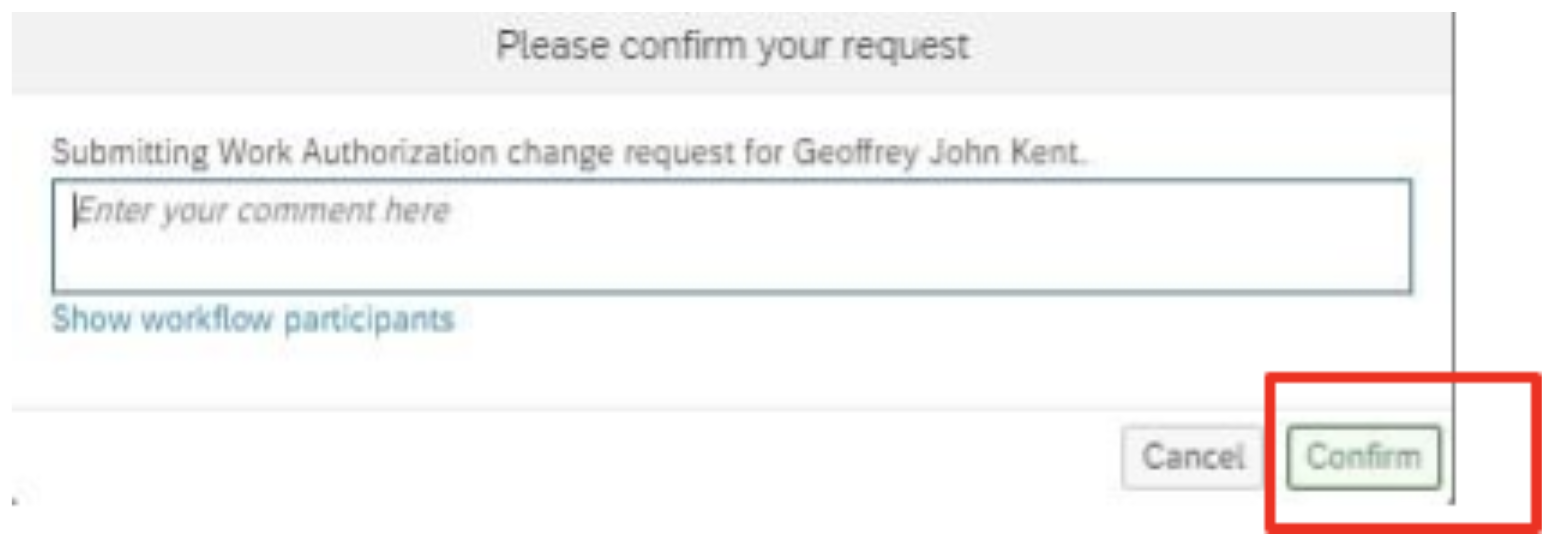
- Click the Save button. The request will be sent to the HR Staffing Team to Approve or Reject the request.