To update your personal information in EMPowerSF, access the EMPowerSF system using your SFUSD login credentials. Once you are logged in, the home screen landing page will populate.
- Select My Employee File from the homepage dropdown menu:
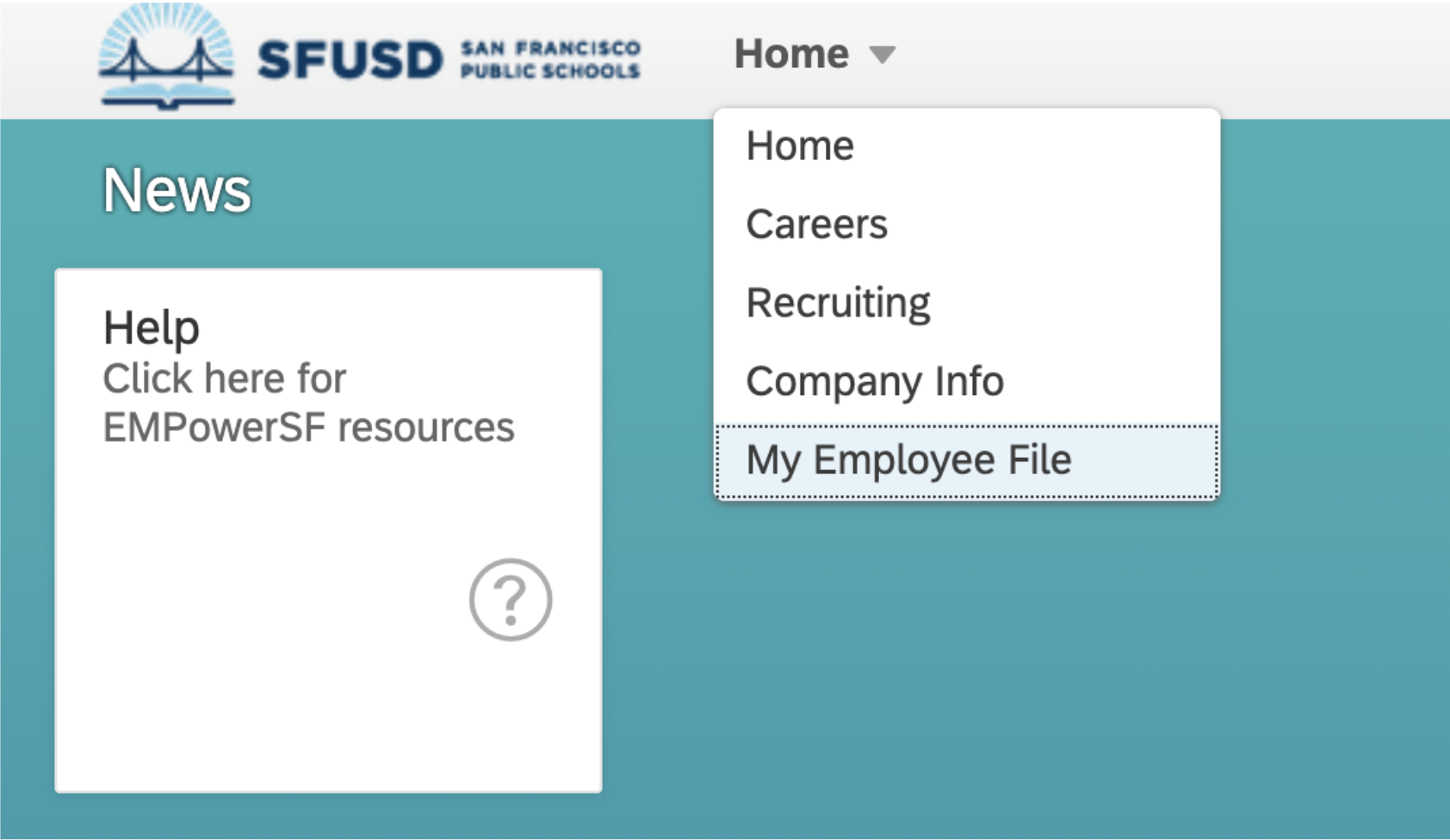
- Select the Personal Information tab from the header. Then, scroll down to the Personal Information section.

- Click on the pencil icon to update the personal information. Where there is a pencil icon, that panel is editable to you.
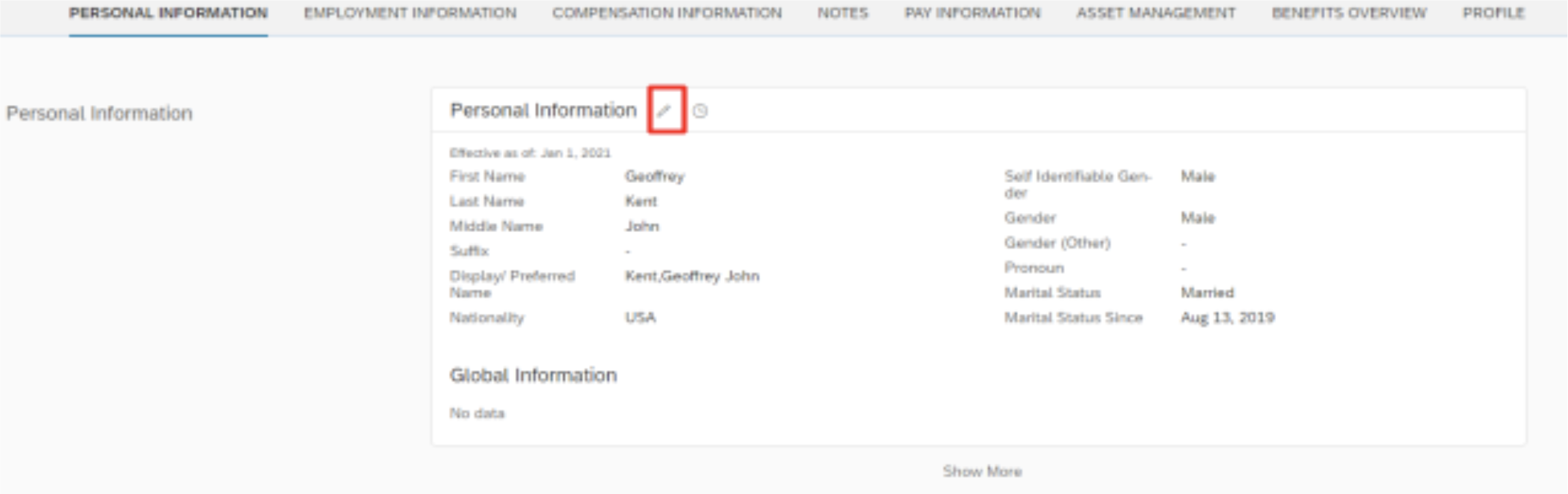
- You can update any of the the relevant fields:
- Effective date
- First name*
- Last name*
- Middle name*
- Suffix
- Display/Preferred Name (coming soon)
- Nationality
- Self Identifiable gender
- Gender
- Pronoun
- Marital status
- Marital status since date
- Preferred language
- Highest education level
*Requires documentation and approval for legal name changes.
Documents can also be uploaded using the upload link on the right side of the screen: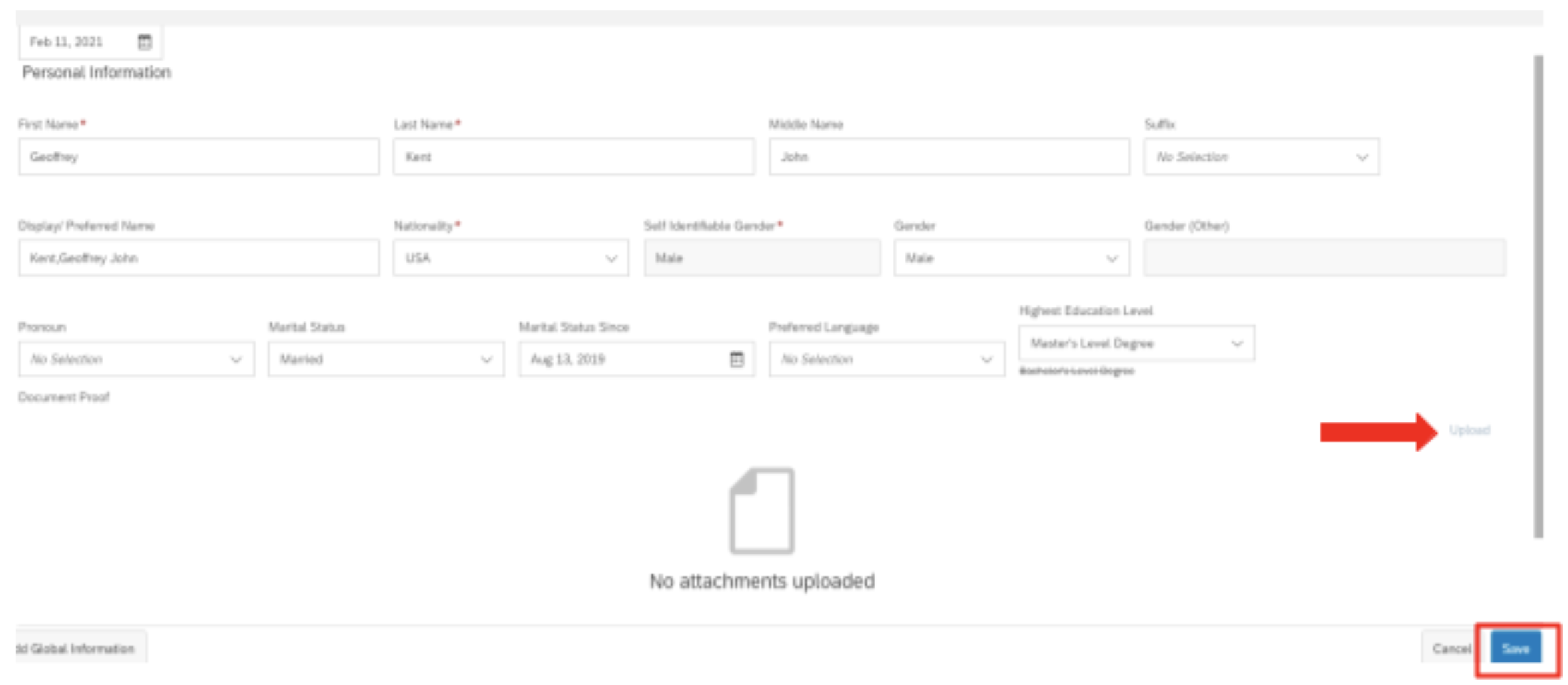
- Click the Save button. You have now updated your personal information in EMPowerSF!
----------
EMPowerSF Employee Central is our new employee information system that replaced PeopleSoft in January 2022. Employee Central allows SFUSD employees to have access to employee data all in one place. Follow this link to login to EMPowerSF: login page (it’s a good idea to add this to your bookmarks!) OR type empowersf.sfusd.edu.
If you are not signed in to your SFUSD Google account, you will be asked to log in to your SFUSD Google account. If you are already logged in, SFUSD uses a Single Sign-On (SSO) system and you should be logged into EMPowerSF immediately. Here is a video of the login process.
If you are having trouble logging into EMPowerSF, please submit a ticket for assistance.