- Go to the "Time Entry" section and select “Approve Timesheets” from the three options
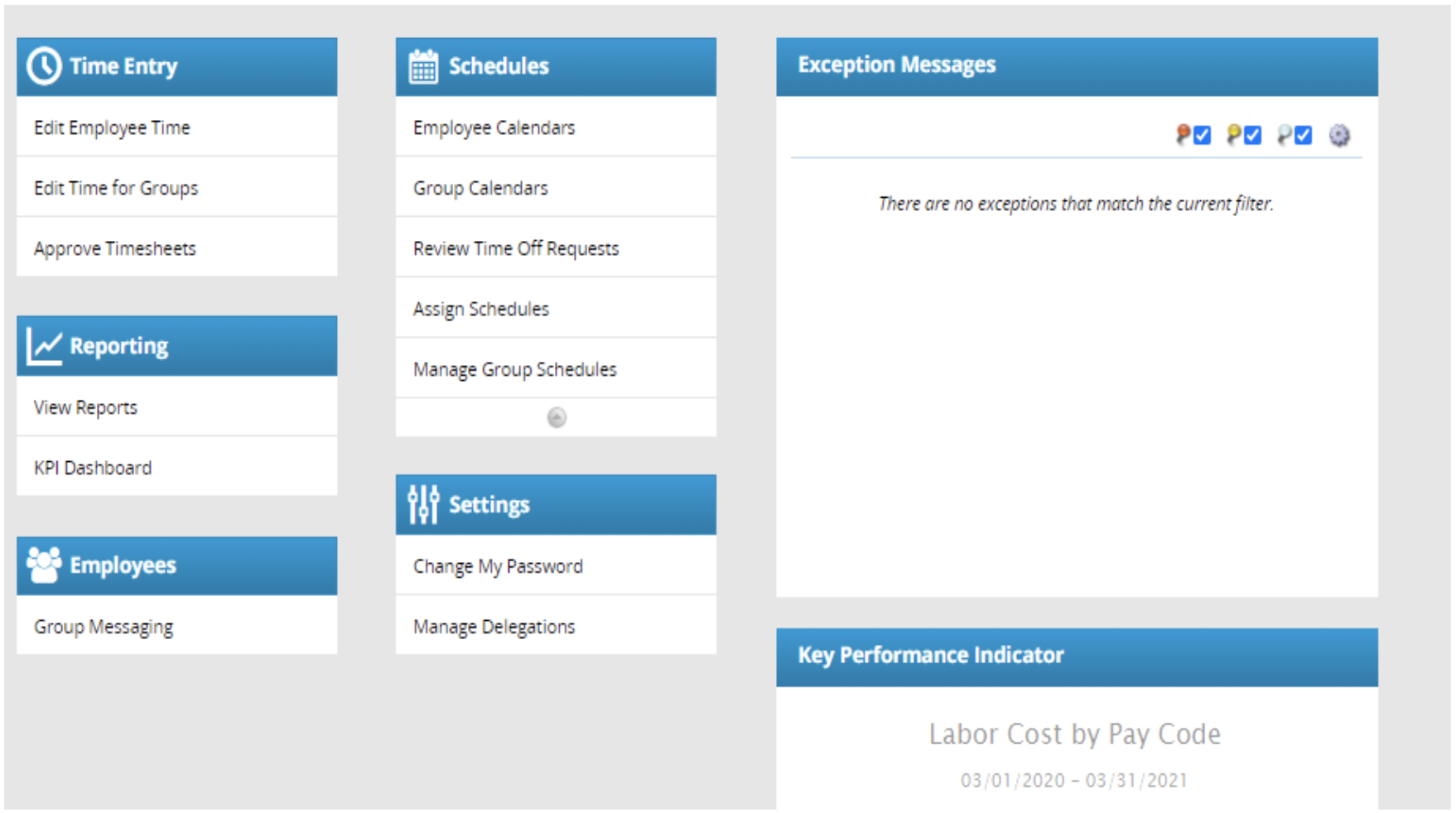
- The approve timesheet screen options are :
- View active employees on the current pay period by checking the box
- Find employees based on the assignment dropdown
- There is also a “Find” button for an advanced search by:
- Employee ID
- First/Last/Middle Name
- Assignment ID
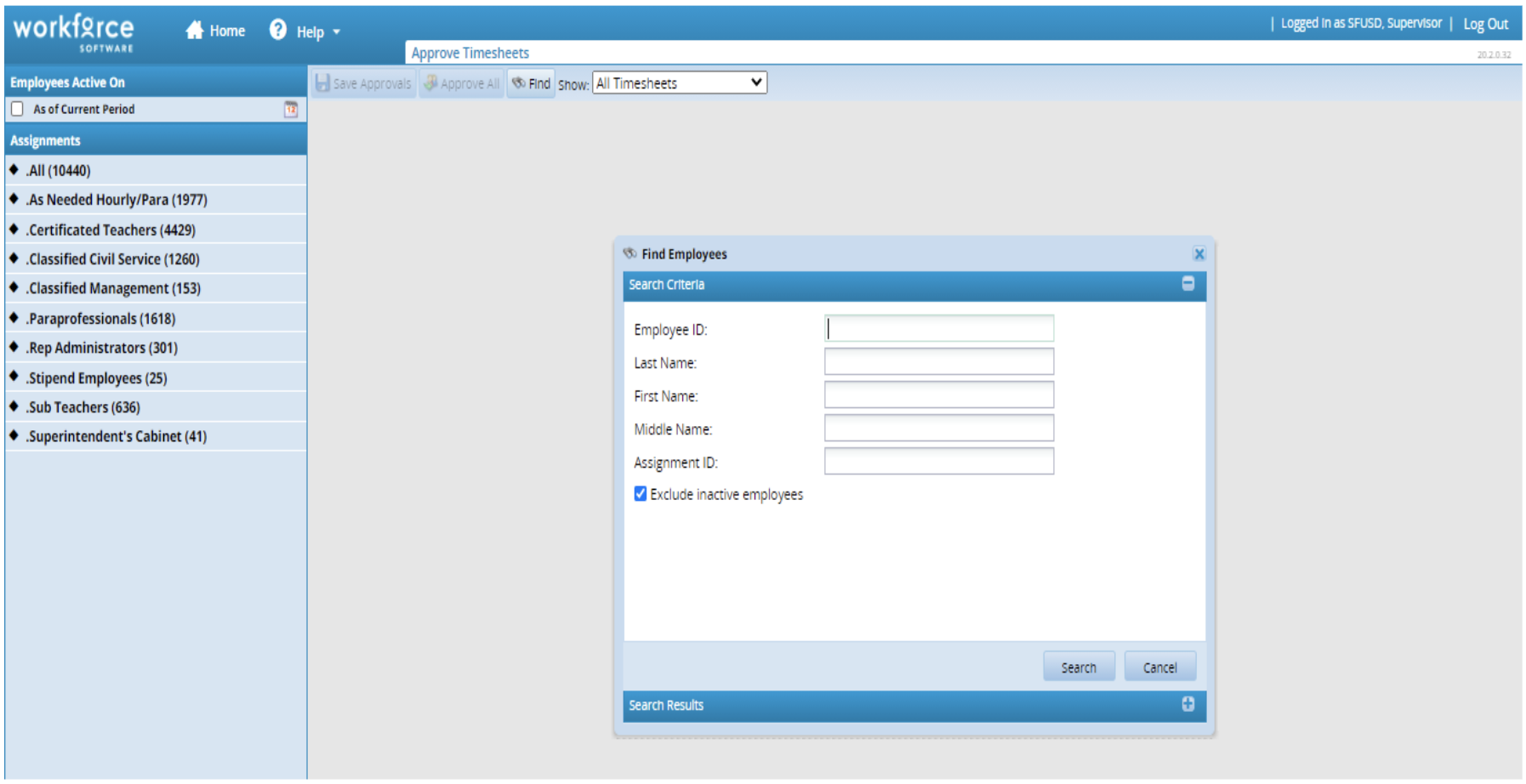
- Next to the Find button is a dropdown that says Show: select Amended Timesheets Only.
- Once you have selected the options for viewing, the amended timesheets will display with the:
- Employee ID
- Regular hours entered: Scheduled hours
- Premium hours entered
- Absence hours: Time taken off
- The total hours: Combined hours entered for the time period inputted
- Severity messages: If these message are not corrected it could interrupt payroll
- and the Change Count, which details the changes made in the timesheet.
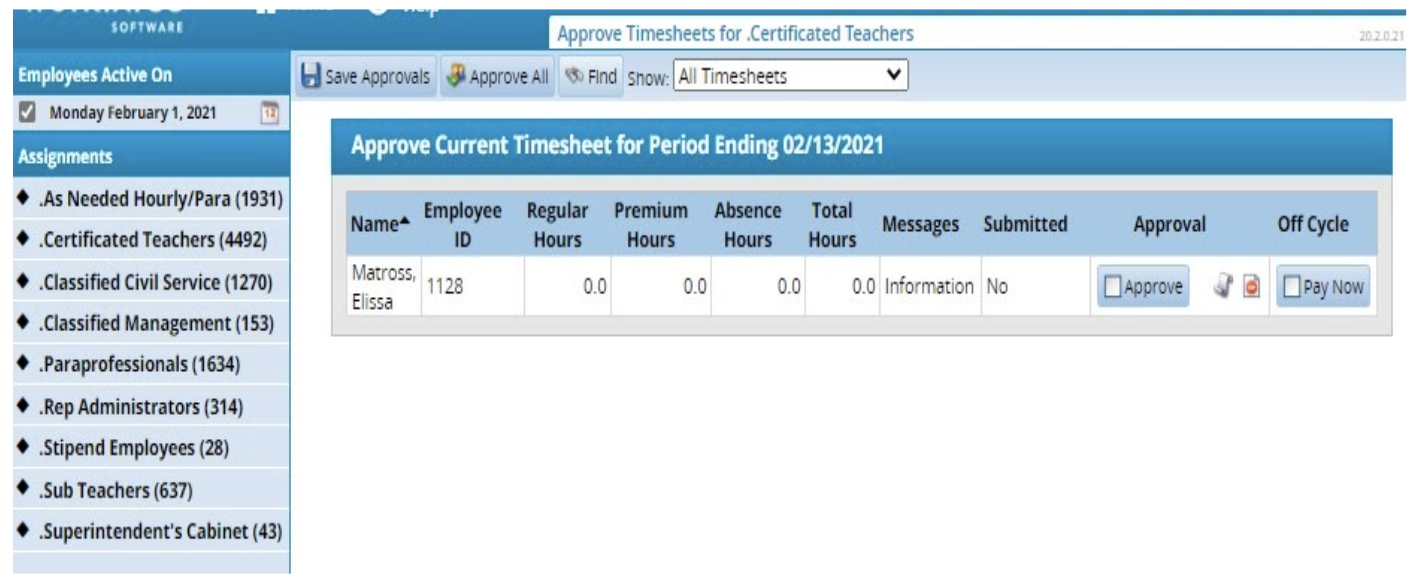
- Check the approve box to approve the timesheet. Managers also have the option of mass approving all timesheets by selecting the records for approval and then clicking the APPROVE ALL button.
- Click on the SAVE APPROVALS button.