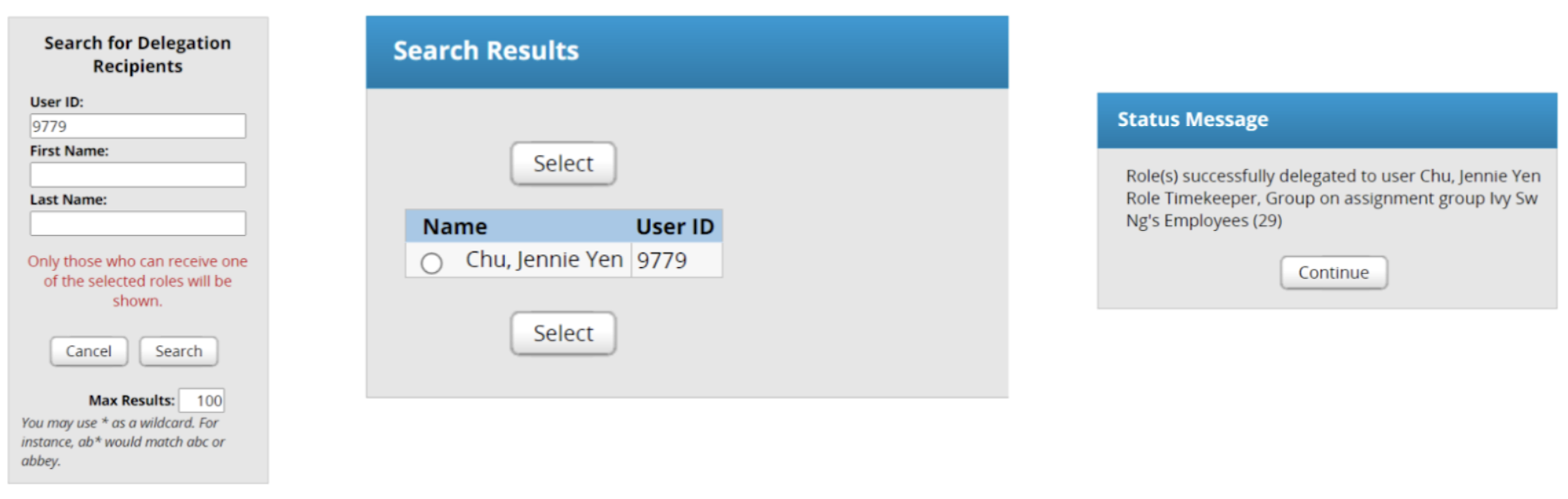The Delegation feature allows managers to assign another person, often the timekeeper or another manager, to manage timesheets for “assignment groups” or groups of employees. Delegation is the system function that grants another user authority over a Manager’s group or groups of employees. Only the manager can perform this action. Before delegating authority, please be explicit about the delineation of responsibilities.
|
Distinctions by Employee Group |
||
|
Employee Expectations |
Manager Expectations |
Timekeeper Expectations |
|
Employees will enter their time in their own timesheet |
Managers will approve or reject timesheets to initiate payroll. Managers have full access to view, edit, and amend all employee timesheets.
Managers can add pay premiums and other paycodes.
Managers can delegate user roles like “timekeeper” to any subordinate or member of their department. |
Timekeepers can approve or reject timesheets to initiate payroll if the manager is not able to.
Timekeepers have full access to view, edit, and amend all employee timesheets.
Timekeepers can add pay premiums and other paycodes.
Timekeepers will have the ability to run timekeeping reports and enter SACS codes on the manager’s behalf; |
To delegate user authority, you must be logged into Workforce Time & Attendance.
- Login to empowersf.sfusd.edu using your SFUSD Google account.
- Select Manage Delegations under the Settings panel.
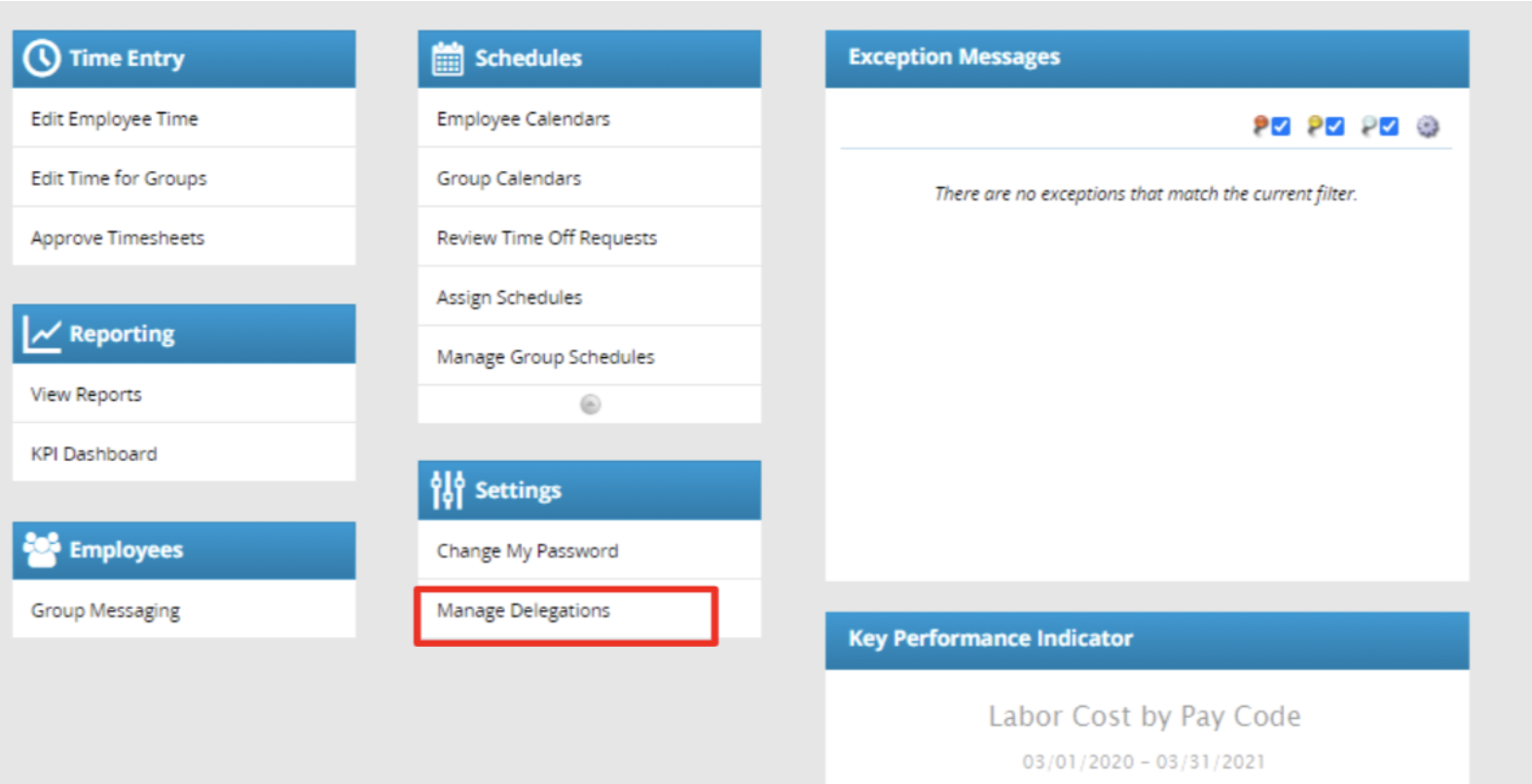
- Under Manage Delegations, you’ll be able to Revoke/View Delegations for Assignment Groups or Delegate Authority. Select Delegate Authority to manage assignment groups.
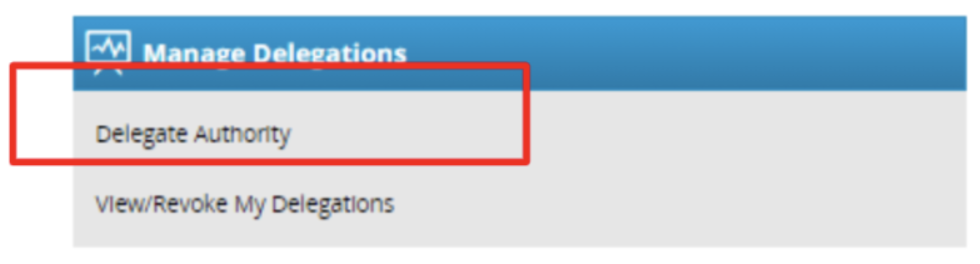
- A search box will appear. Enter an asterisk (*) in the group description to display ALL available groups (employees). Select a specific group from the search results.
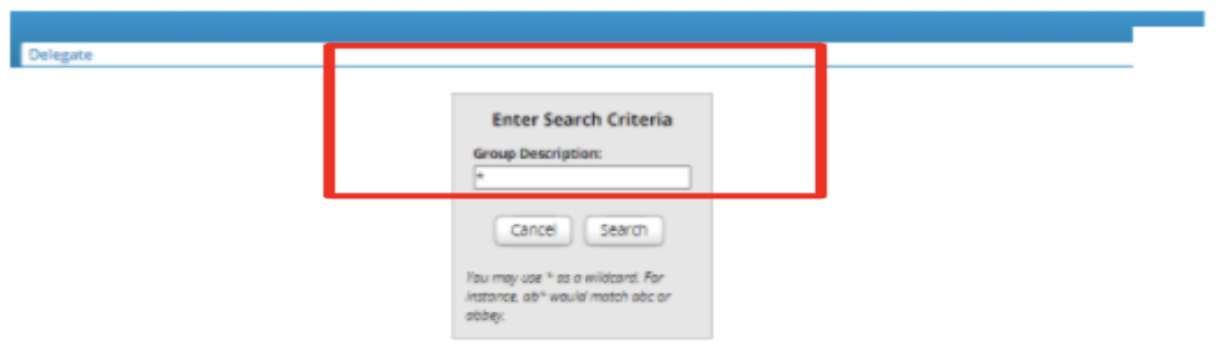
- Select the role to delegate. For the purpose of delegating a timekeeper, select Timekeeper.
- Enter effective date (start and end dates) and click on Next.

- Keep the Allow Re-Delegation field unchecked. It allows the selected employee to re-delegate the role (this is NOT recommended unless it’s clear who else can have access to employee timesheets).
- Click Next. Another search box will appear. This time, it is to search for delegation recipients.
- Enter the Employee ID or Name of the recipient in the Search for Delegation Recipients box and select the person from the results.
- A pop-up will display confirming delegation of the assignment group to the recipient.