Similar to extended hours, overtime and compensatory time off are logged directly into the timesheet of an employee. Central Office Supervisors and Principals can also add overtime directly on the timesheets of the employees they manage along with a SACS code.
Overtime, just like extended hours, needs pre-approval from the employee’s supervisor before it is entered in the timesheet.
- In Workforce, select My Timesheet on the Time Entry panel.
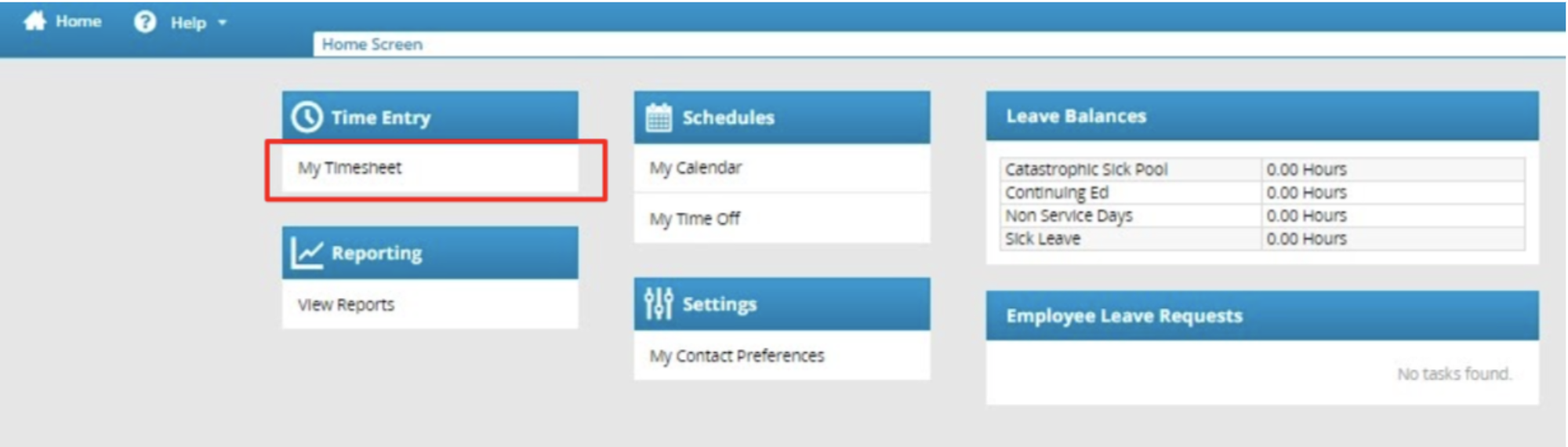
- Before editing time, confirm that the work week is correct by checking the timesheet dates and the pay period dates. To change the pay period dates, select the “calendar” icon or click on the “arrows” to change the date.
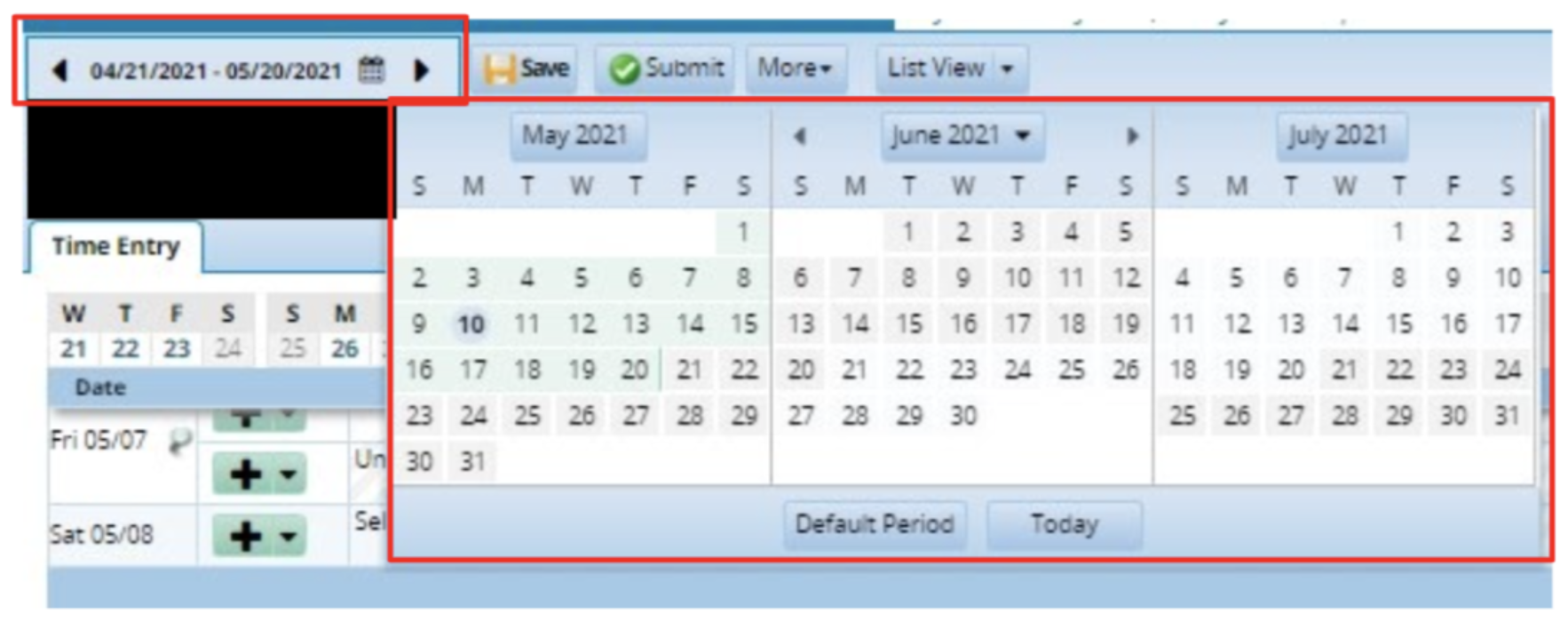
- Find the row that matches the date you want to submit time for. Select from the dropdown labeled "Select an entry code" to choose a paycode.
- There is no separate paycode for extra hours or overtime. You will select "Work", and enter the hours. The system will calculate which hours exceed your scheduled hours. Only one entry can be listed in each box. The example below is for certificated staff:
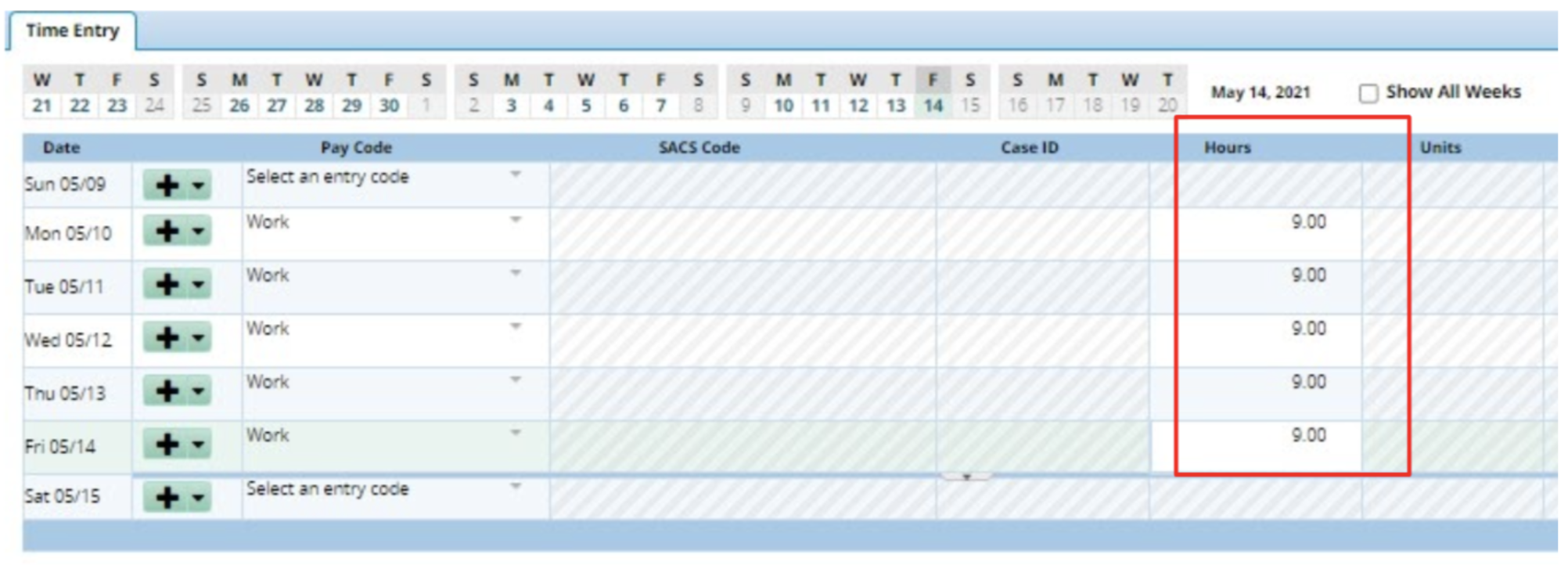
- You can also add a row if you want the extra hours to be logged in the timesheet separately. (i.e. 7.00 and 2.00)
- Click on the Save icon to save the entries. A red box will appear to confirm the changes or updates have been saved.
- Once the entries are saved, the extra time-based hours earned will populate in the time entry.
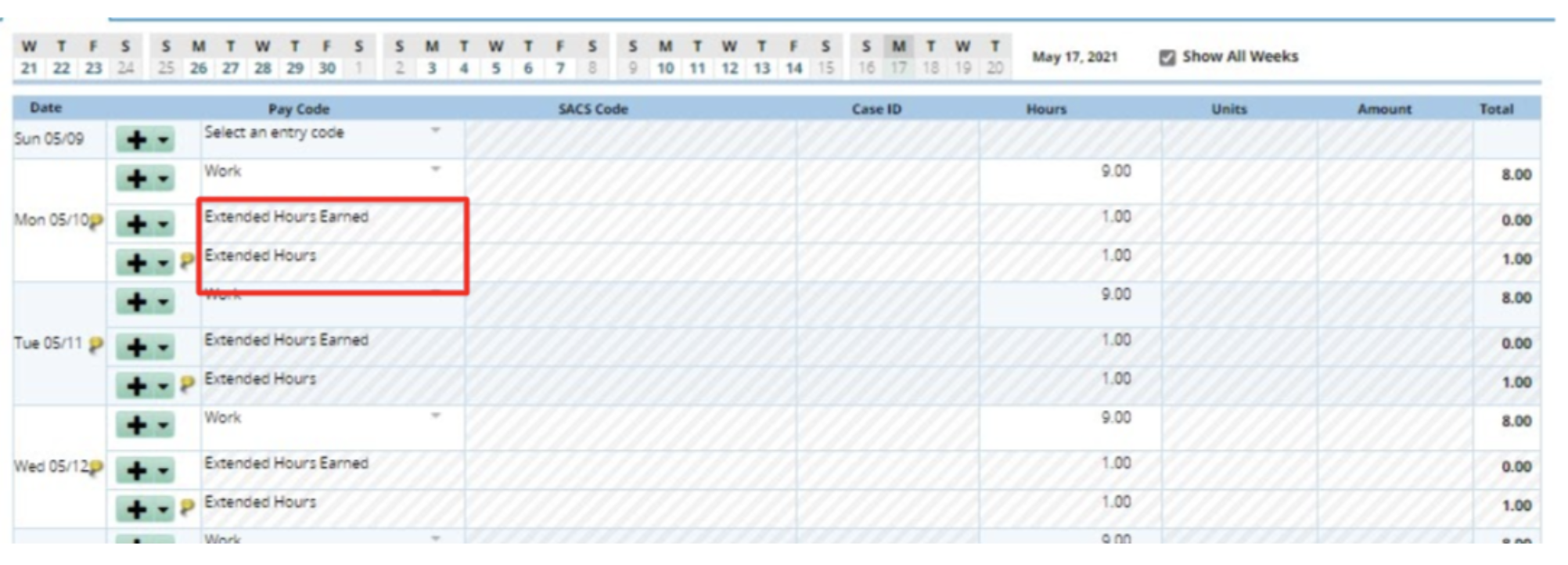
- A warning message or exception message will appear at the bottom of the page requiring the entry of a SACS code. Managers must enter a SACS Code; employees do not need to enter SACS Codes! If you are a manager, jump to the section on how SACS-code related exception messages are resolved.