As an administrator, your timesheets are pre-populated with the contractual day (7.00 hours) and no time entry is required. However, UASF-represented leaders are eligible to receive extended hours which can be entered directly into the timesheet just like for staff extended hours/overtime.
To do this, you only need to override the pre-populated day and record the number of hours you’ve worked beyond 7.00. You cannot enter the SACS code for your own extended hours; only your Supervisor can. An application of this is the negotiated extended hours for contact tracing.
To enter your hours, follow the steps below:
- In Workforce, select My Timesheet on the Time Entry panel.
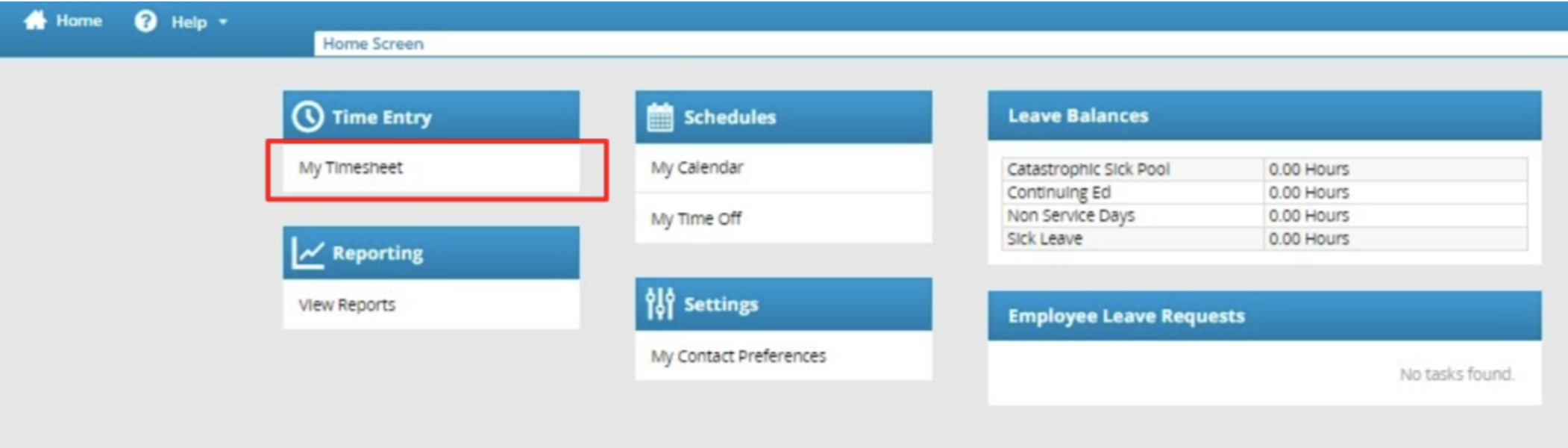
- Before editing time, confirm that the work week is correct by checking the timesheet dates and the pay period dates. To change the pay period dates, select the “calendar” icon or click on the “arrows” to change the date.
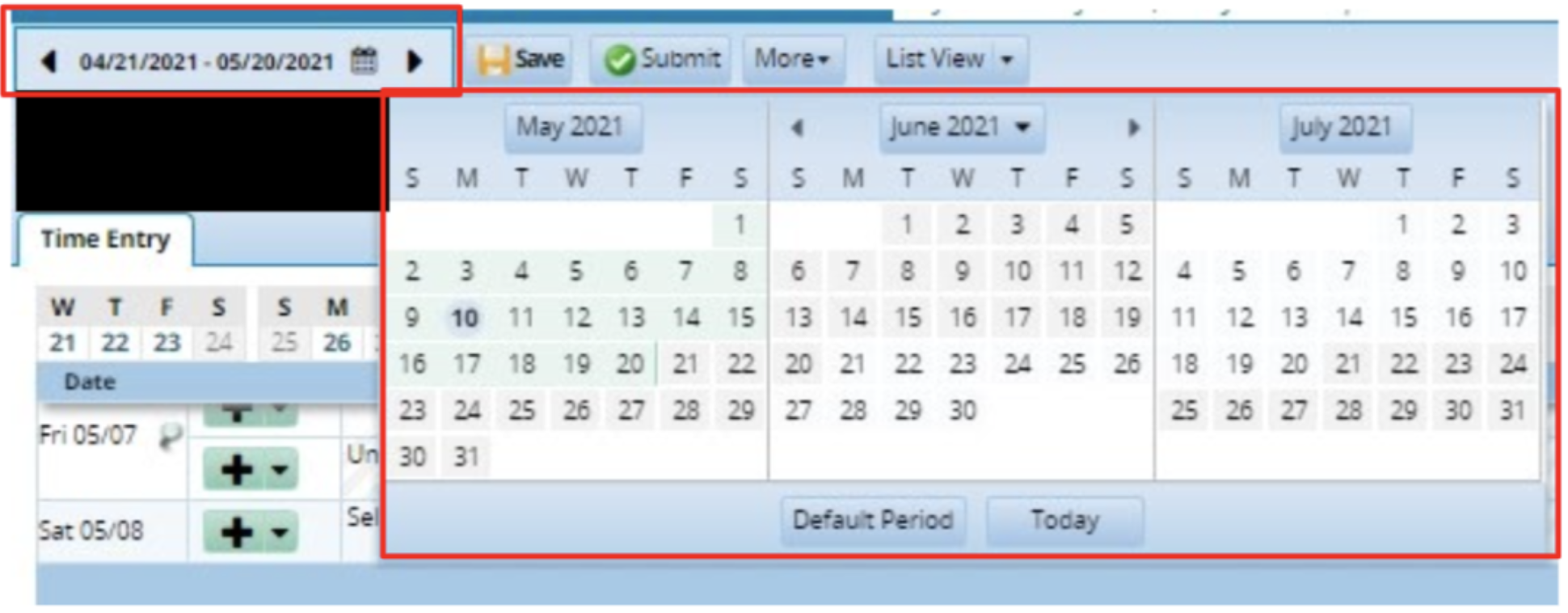
- Find the row that matches the date you want to submit time for. Select from the dropdown labeled "Select an entry code" to choose a paycode.
- Select "Work", and enter the correct number of hours you worked that day. To calculate how many hours to enter, add the extra hours to your normal 7 hour workday. For example, if you worked 2 extra hours, you would enter 9 hours ( 7 hrs + 2 hrs = 9 hrs).
The system will automatically calculate which hours exceed your scheduled hours. Only one entry can be listed in each box. See the example below: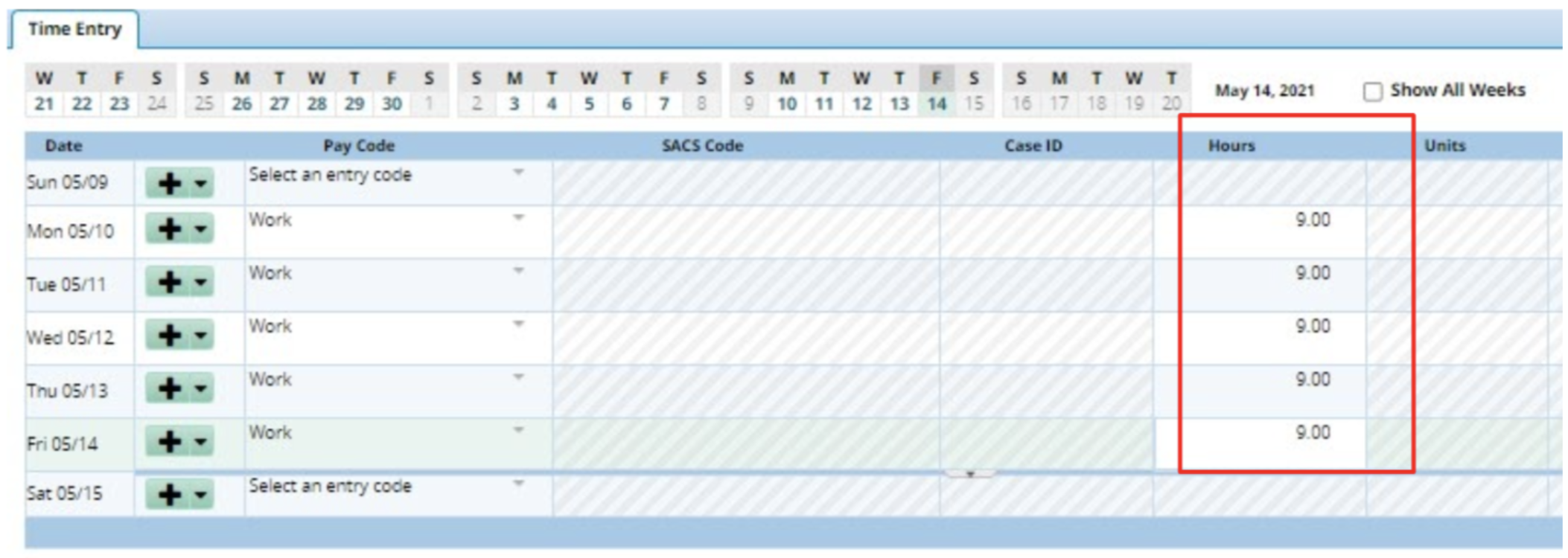
You can also add a row if you want the extra hours to be logged in the timesheet separately. (i.e. 7.00 and 2.00) - Click on the Save icon to save the entries. A red box will appear to confirm the changes or updates have been saved.
- Once the entries are saved, the extra time-based hours earned will populate in the time entry.
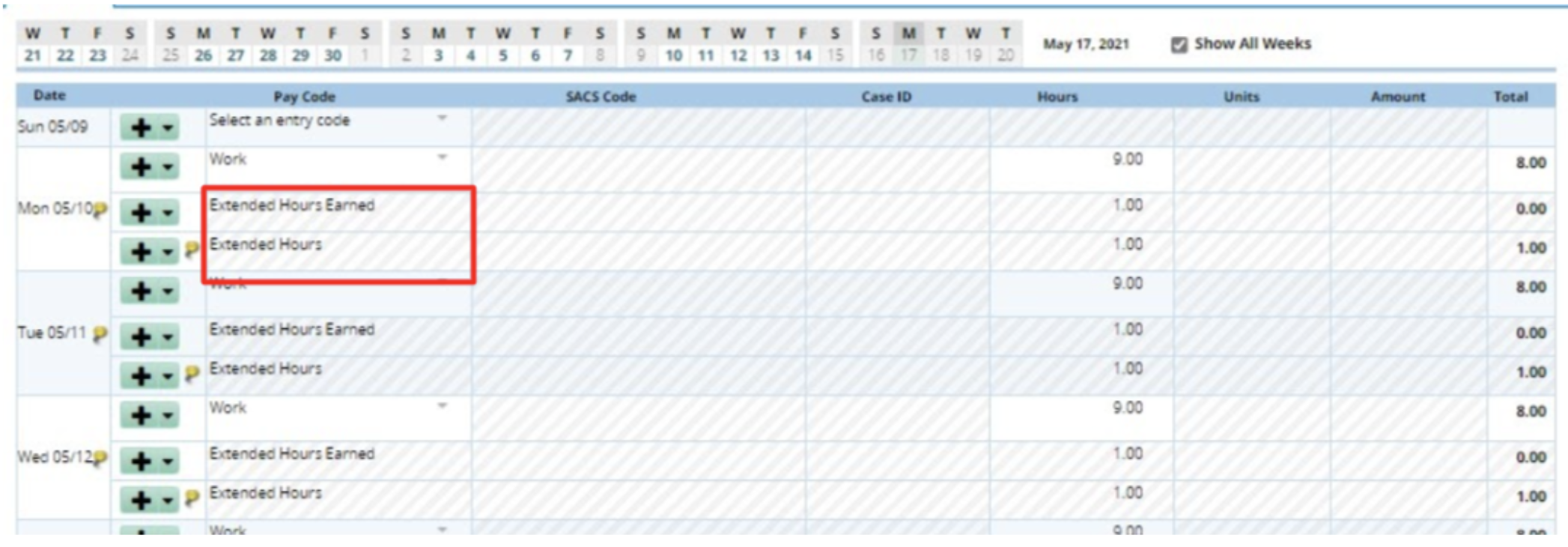
- A warning message or exception message will appear at the bottom of the page requiring the entry of a SACS code. If you are using your UASF-negotiated hours for the extra time, you do not need to enter a SACS code. Your supervisor will enter the SACS code.