UPDATE: The Proxy function is currently disabled. We will update this article when/if this function is re-enabled.
Managers that have staff reporting to them are able to manage positions using the Position Org Chart in Employee Central. Similar to Recruitment and Onboarding, the system allows managers to assign Proxy Rights - giving them the ability to assign all their permissions as a manager to anybody from their team in order to change position data.
For someone to have Proxy Rights, the hiring manager must first assign the designee as a proxy. It is absolutely CRITICAL that managers monitor this closely. Proxies can make updates to position data fields without Budget or HR approval. Some of these fields are highly consequential.
The following are the steps to assign a proxy:
- Click on the User Account Navigation icon located on the top right side of the screen.

- Select Settings from the dropdown menu.
- Select Proxy from the Setting menu. The Proxy menu will be displayed.
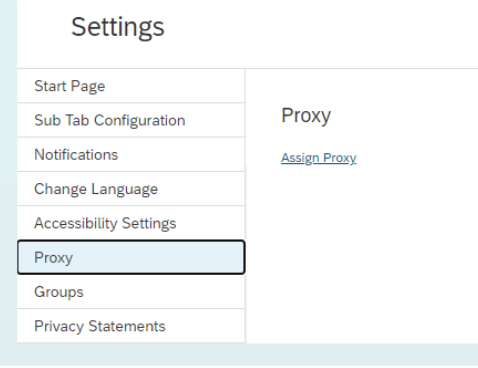
- If you don't see this option, you can also use the Action Search in EMPowerSF and type Proxy Management to navigate to the tool.

- Click the Proxy Management link. The Add Proxy screen will display.
- Enter the name of the designee in the “Find User” search box.
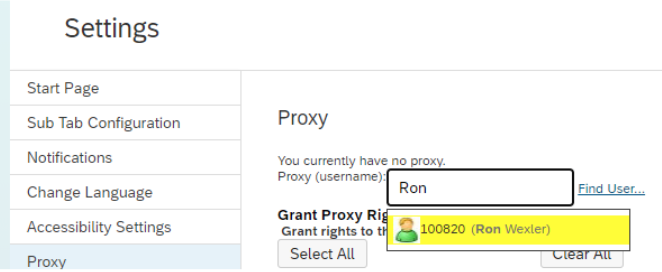
- Click the module that applies: "Employee Central + Employee Profile".
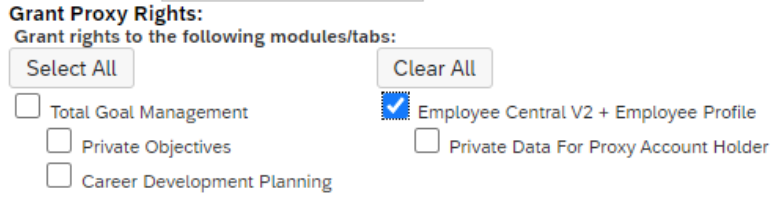
- Click Save. The system will display a confirmation message.
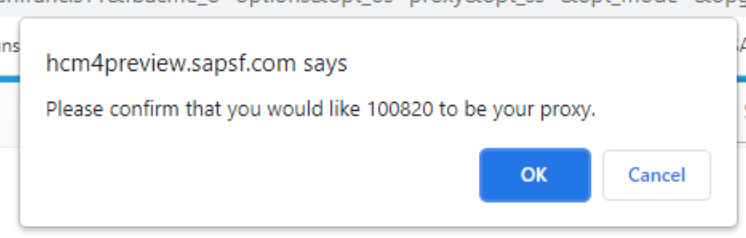
- Click OK. The system will display the name of the designee in the “Granted Proxy Rights” grid.
- To end the proxy rights, click the red X (delete) next to the user’s name on the right side of the screen.
The system allows two (2) proxies per site for the Employee Central module.